Using the Music Editor to Edit your Tracks
The app opens to the library window. After selecting a track, it will start playing and you will see the name of the track in the bottom bar, along with a play/pause button. To edit the track, open the editor by tapping the up arrow or swiping the mini player up
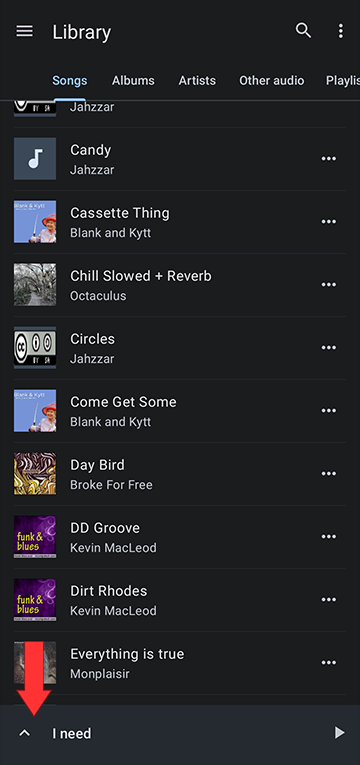
Here you can edit the pitch and tempo, or set A/B loops
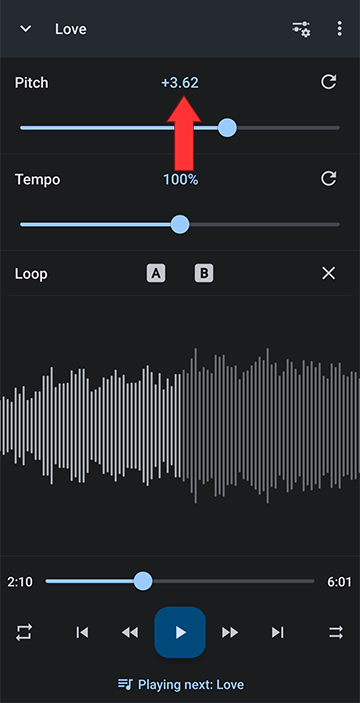
Open the Editor Layout Menu by tapping the slider/gear icon at the top of the editor. Here you can select one of the editor presets or you can customize the editor
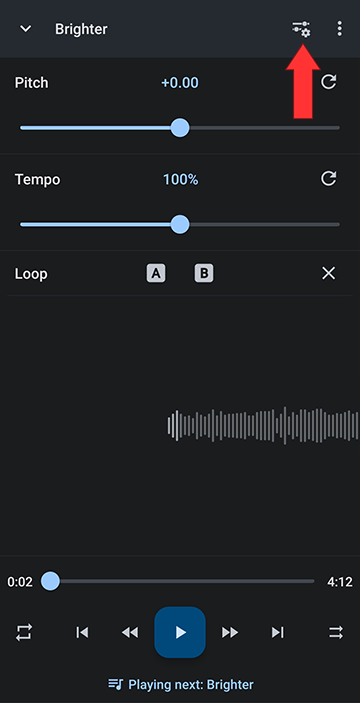
You can select from the standard presets, Pitch and Tempo, Key and BPM, Markers, Equalizer, Effects, or Custom. To configure your own preferred setup, select Custom components
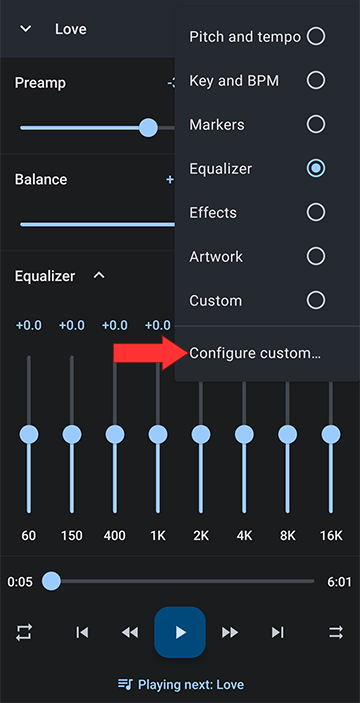
Tap on all the features you want to turn on
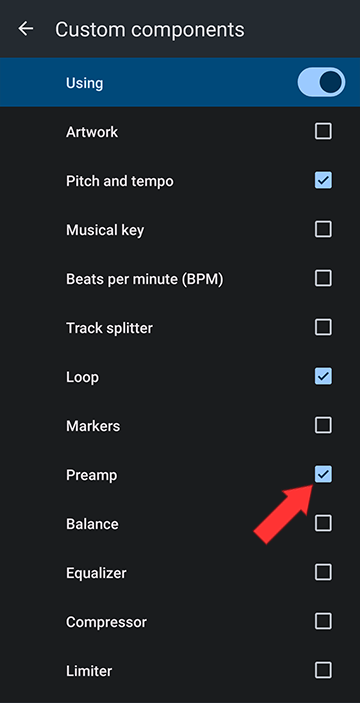
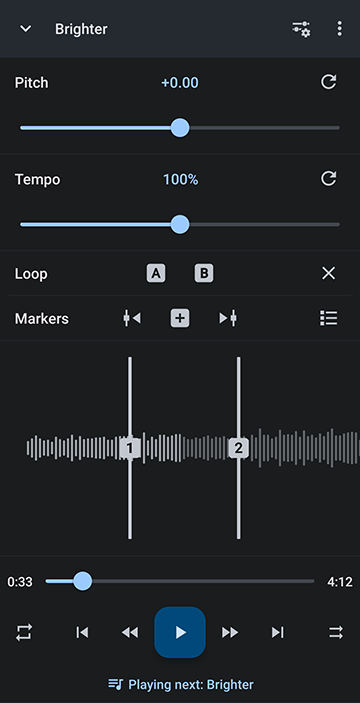
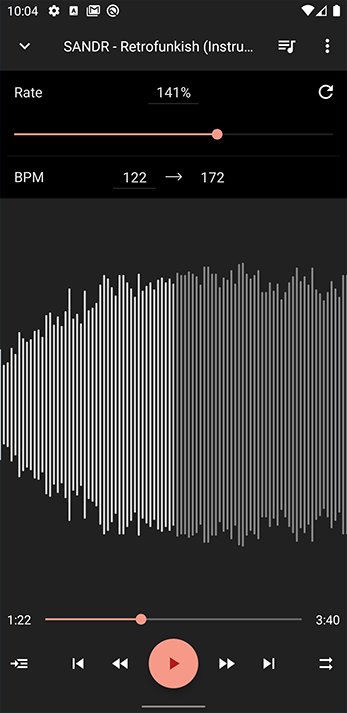
In Dark Mode of course! Tap here for info on turning on dark mode and changing the accent color.
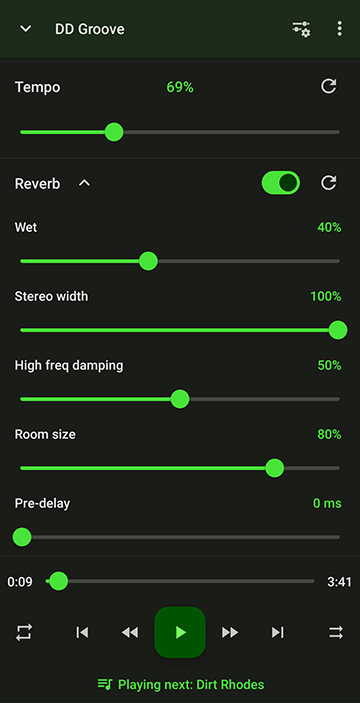
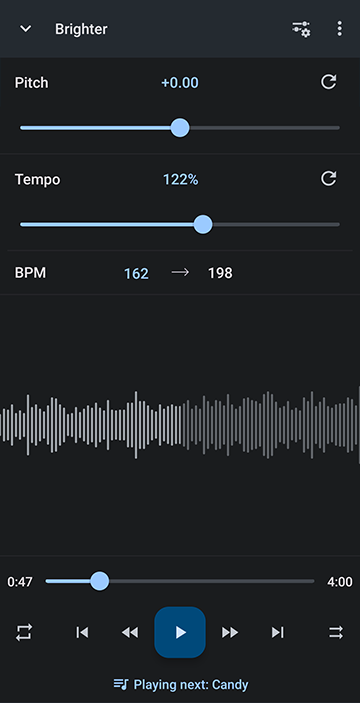
Added Markers and Equalizer
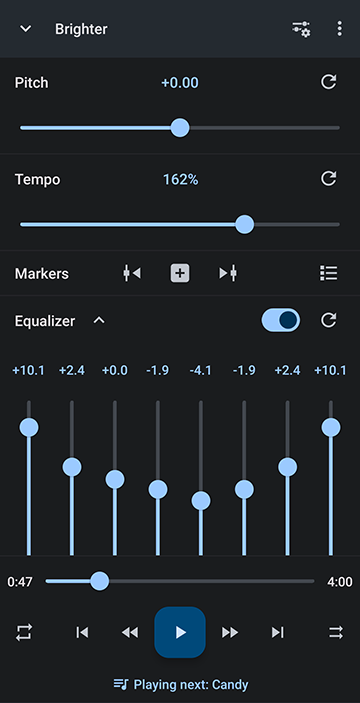
Added Echo, Flanger, Reverb, Mono
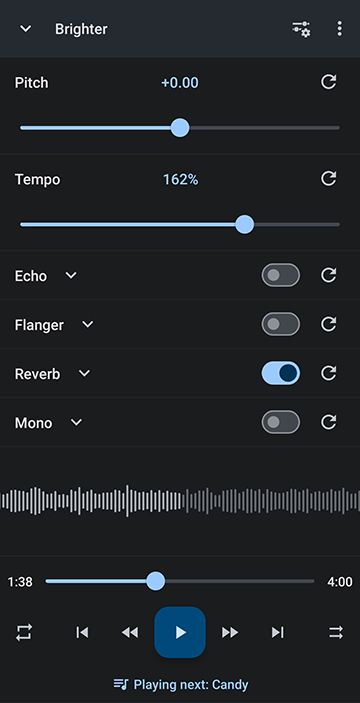
Artwork and Preamp Only
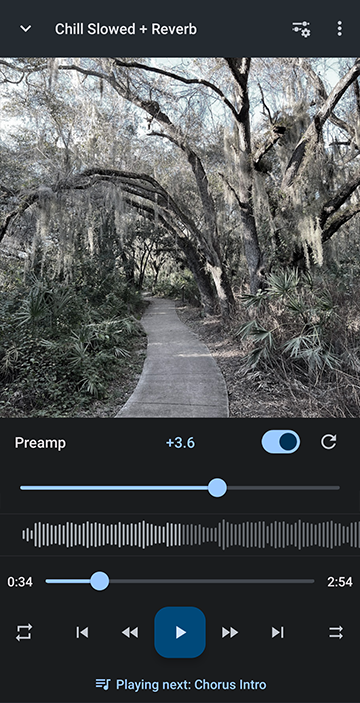
Equalizer, Flanger, Reverb Only
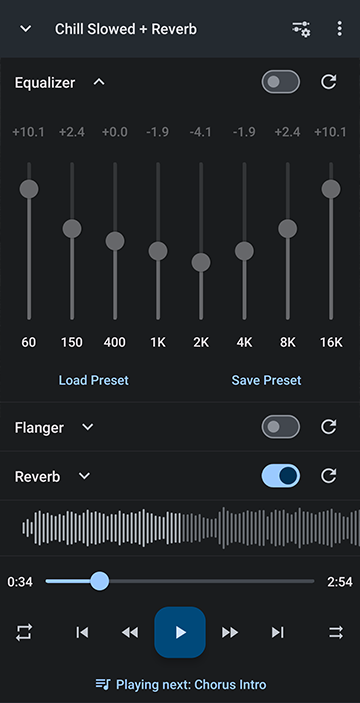
Have fun!!! Let us know your favorite setup and what you like to use it for!
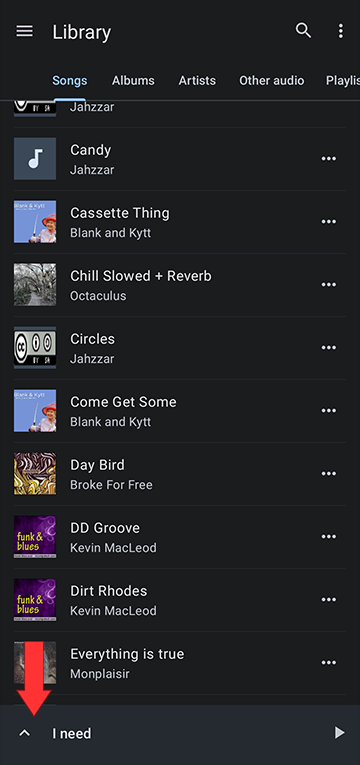
Here you can edit the pitch and tempo, or set A/B loops
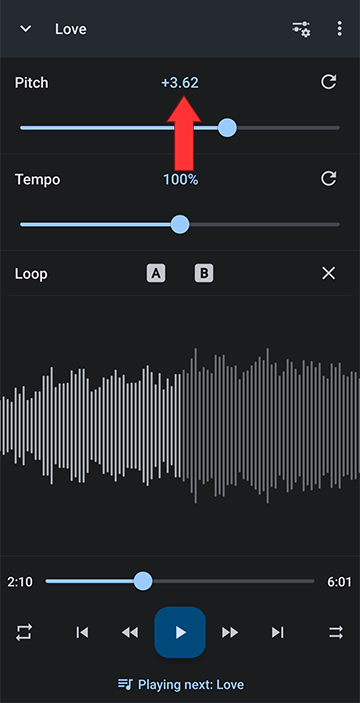
Customizing the Editor Components
Music Speed Changer allows you to customize the Editor to fit your needs.Open the Editor Layout Menu by tapping the slider/gear icon at the top of the editor. Here you can select one of the editor presets or you can customize the editor
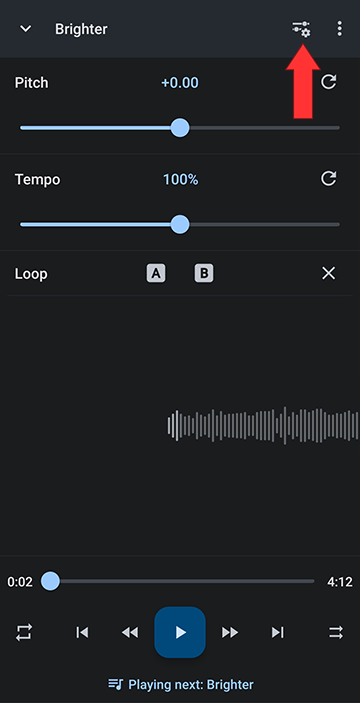
You can select from the standard presets, Pitch and Tempo, Key and BPM, Markers, Equalizer, Effects, or Custom. To configure your own preferred setup, select Custom components
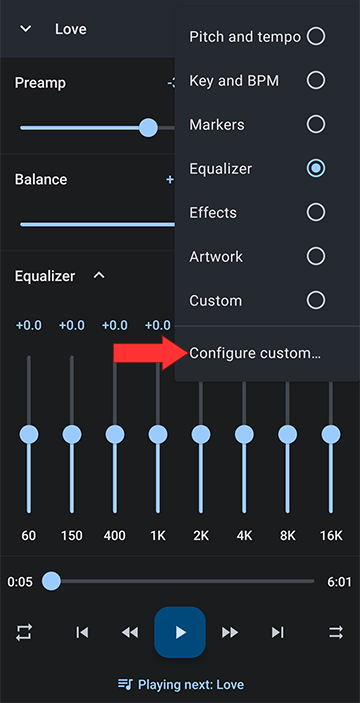
Tap on all the features you want to turn on
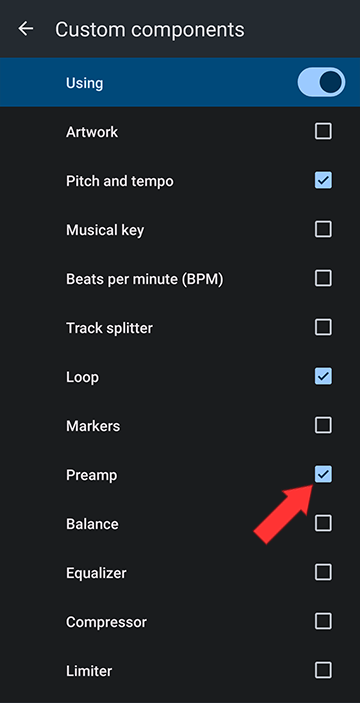
Custom Editor Setups
You can add as little or as many functions as you like to show in your editorMusicians Practice and Study Tool
Select Markers or add Loop and Markers sections to custom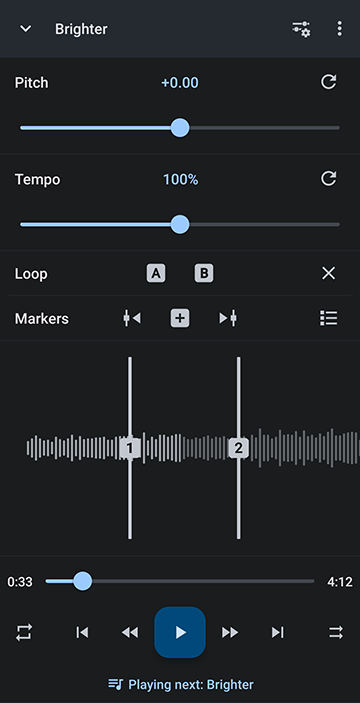
Nightcore Editor
Join Pitch and tempo into Rate and add BPM to turn Music Speed Changer into a Nightcore Editor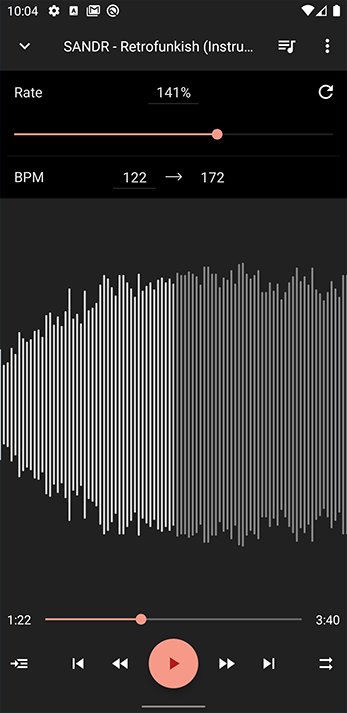
In Dark Mode of course! Tap here for info on turning on dark mode and changing the accent color.
Slowed Reverb Editor
Add Reverb in Custom components to turn Music Speed Changer into a Slowed Reverb Editor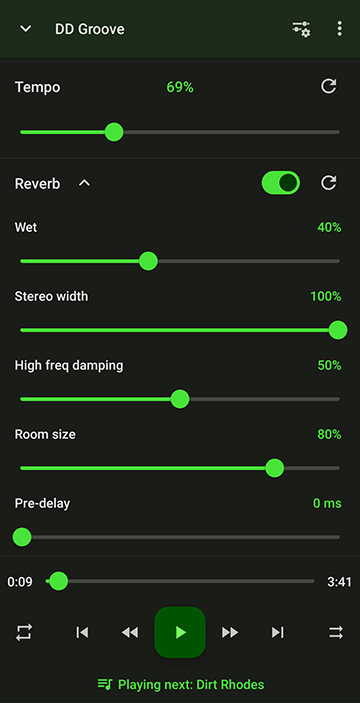
Add only the custom Features You Need
Added BPM section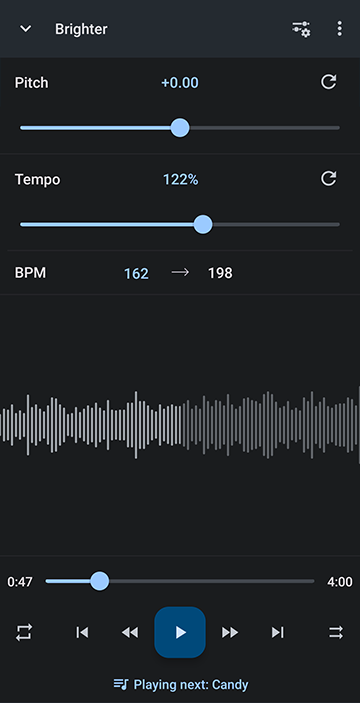
Added Markers and Equalizer
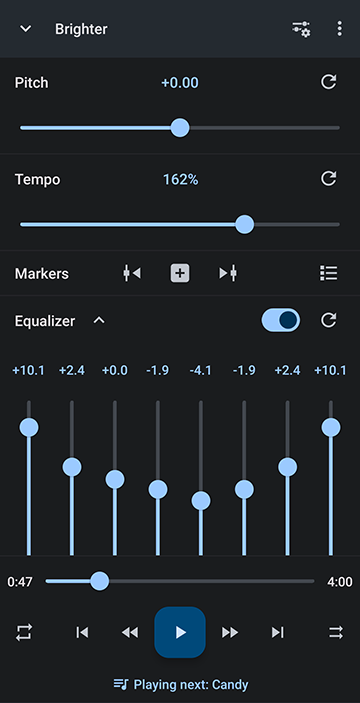
Added Echo, Flanger, Reverb, Mono
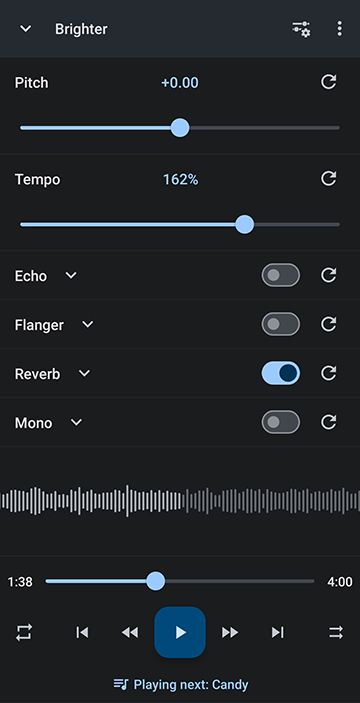
Using Custom Editor Components Only
You can turn off pitch and tempo and add just one or any combination of available componentsArtwork and Preamp Only
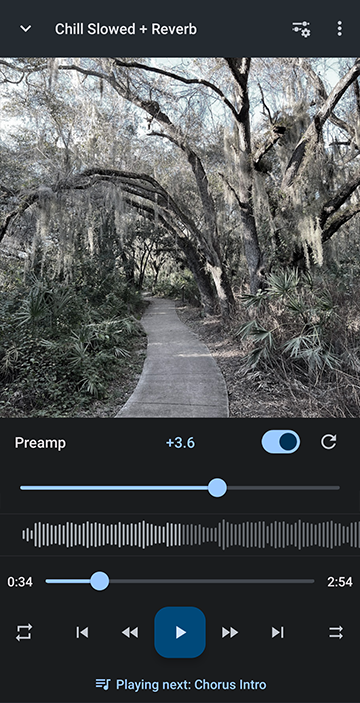
Equalizer, Flanger, Reverb Only
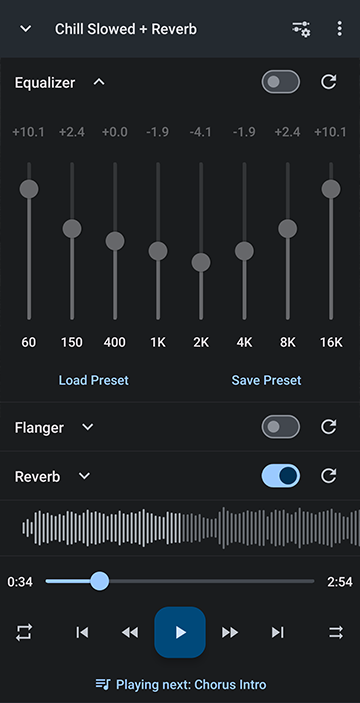
Have fun!!! Let us know your favorite setup and what you like to use it for!
Howdy, Stranger!
It looks like you're new here. If you want to get involved, click one of these buttons!
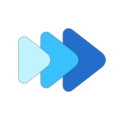



Comments
Nightcore Editor
Slowed + Reverb Editor
but I can not share it through fmapps can guide me?