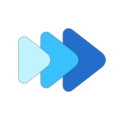Setting and editing A/B Loop points
Setting A/B loop points
Open the editor by tapping the up arrow or swiping the mini player up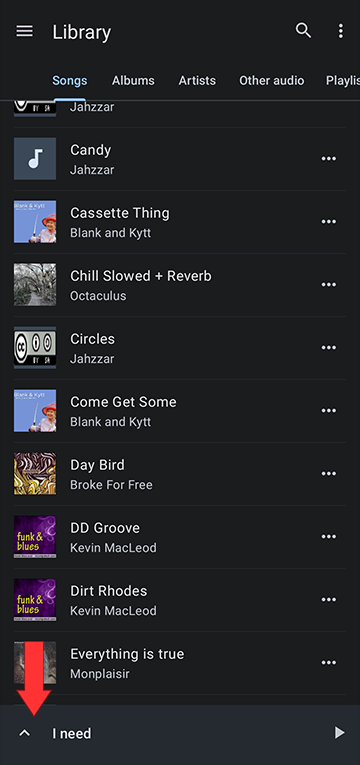
Click on A/B button to set a start (A) point and to set an end (B) point
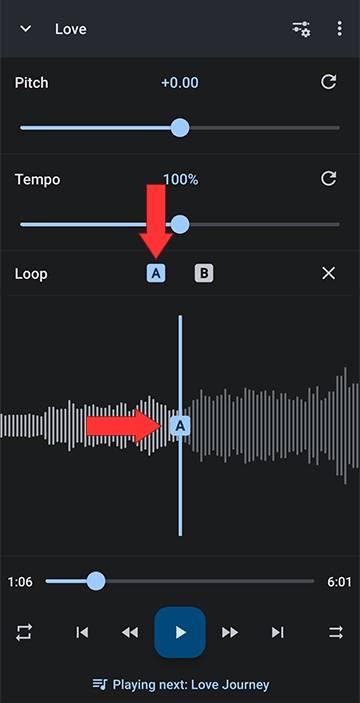
After you have set your start (A) point and end (B) point, the player will loop the section in between the A and B loop points continuously
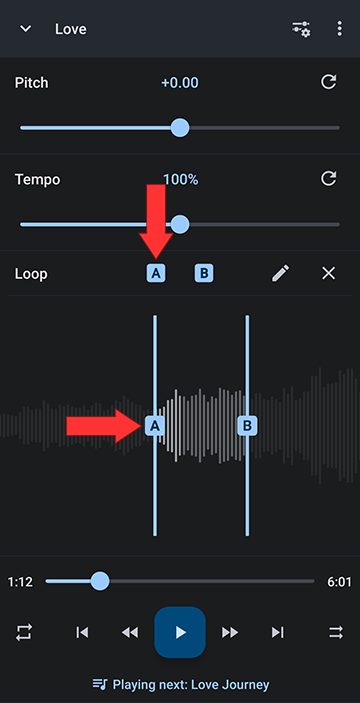
Deleting A/B loop points
To remove the A/B start/end time values, tap on the X. The track will continue playing with the current play settings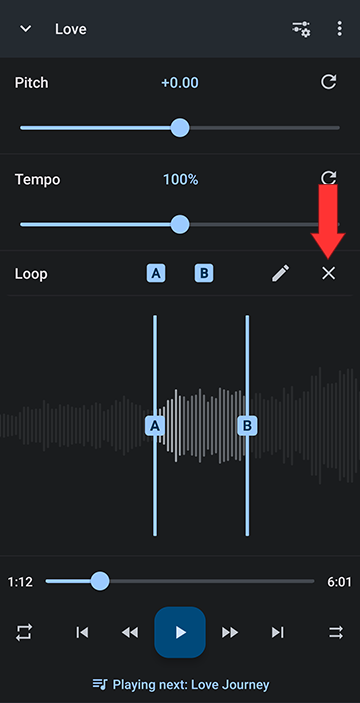
Editing A/B loop points
After setting a start A and end B point, a loop edit button will show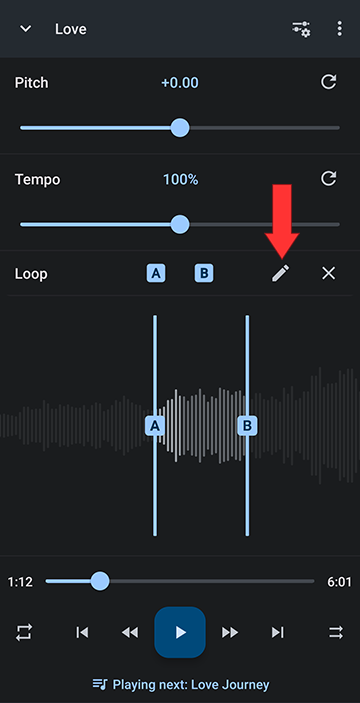
Tapping on the edit button, the A/B loop editor opens. From here you can precisely adjust the loop start and end point values
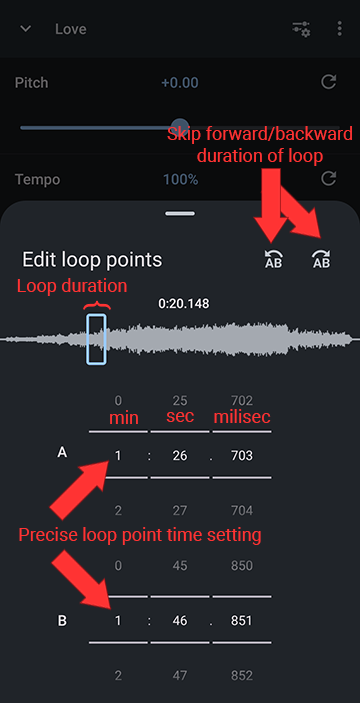
You can adjust the values by scrolling the A/B start/end time values or long press on the values to edit directly using your device keyboard
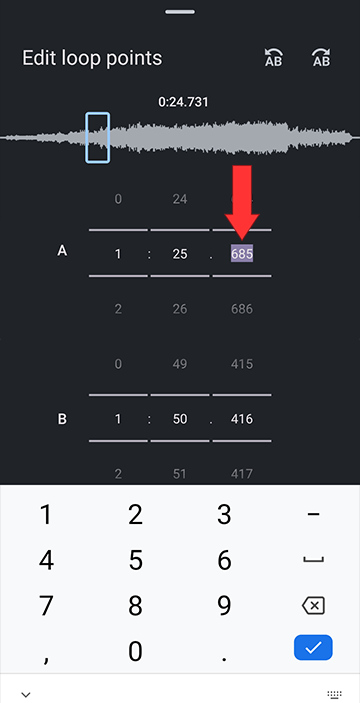
Skipping ahead or back a A/B loop iteration
The skip button at the top allows you to re-assign your A/B points forward or backward one duration of the loop. In the example below, clicking the skip A/B forward button will move both A and B markers ahead by 18 seconds (the duration of the loop) and increment both A and B time by 18 seconds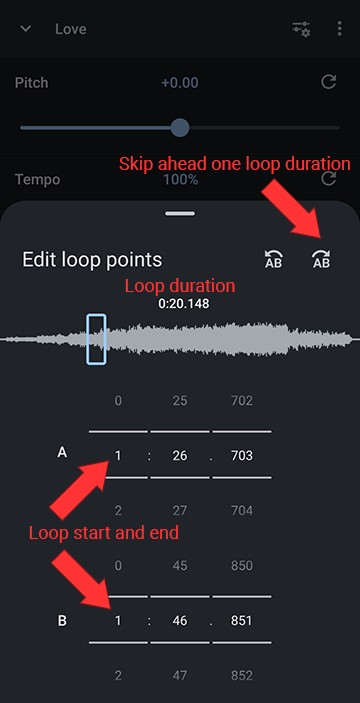
More Articles with additional Info:
Use Markers to remember your A/B settings
To remember your A/B positions, we recommend using markers. The app remembers all markers for each song internally, and you can name, edit, delete and easily set them as A/B points from the Markers menu in the editor.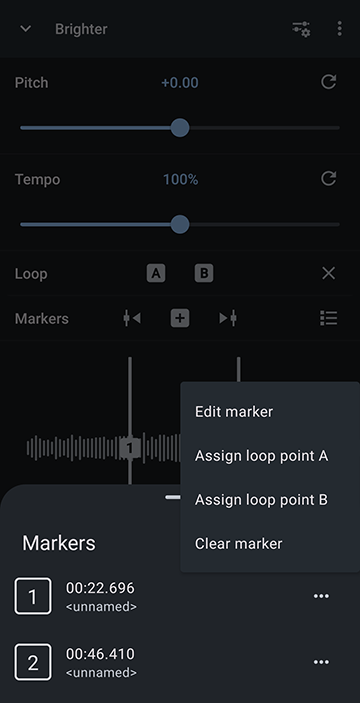
Click to learn more
You will find Markers in the editor menu under Editor Components, and you can also add them to Custom Components. To learn more about Markers, see our Editor Components video: https://musicspeedchanger.com/editor-components.php?skipLink=112
Saving the A/B loop
Through the editor menu you can save the A/B loop by checking "Save loop only" in the save dialog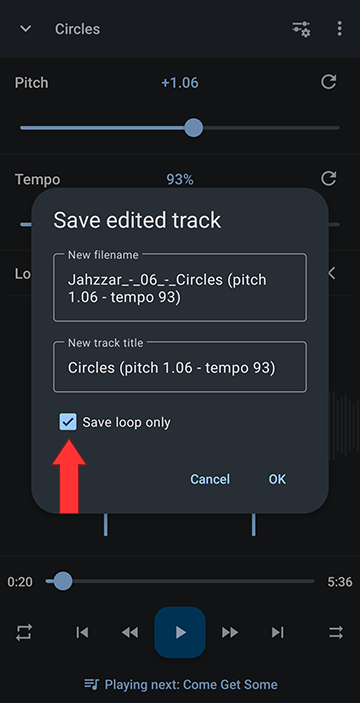
Beat Detection and Loop Point Snapping
Turning on Loop and Marker points snapping to nearest beat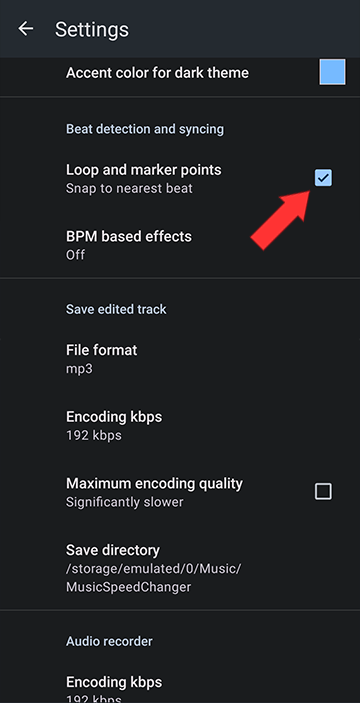
Howdy, Stranger!
It looks like you're new here. If you want to get involved, click one of these buttons!