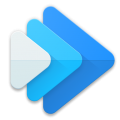Tips for Practicing a Musical Instrument
Music Speed Changer was originally incepted and created by an aspiring musician to help master difficult to learn parts of music by allowing you to practice at your own pace of learning. Whether you are just starting out learning a classical instrument or a professional instrumentalist or a seasoned vocal artist, the app is a musician's toolbox that can help you perfect your musical instrument skills.
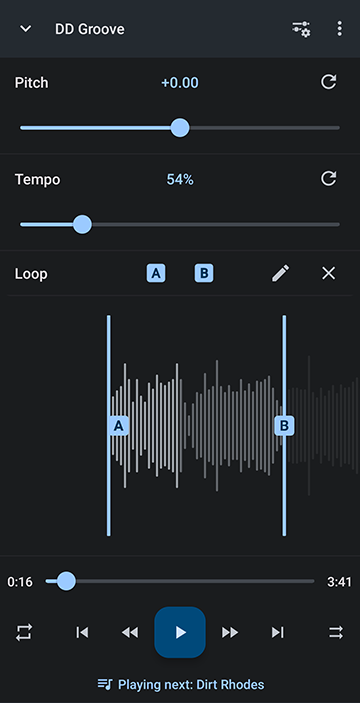
See here for our Basic Use video on YouTube for more help on navigating the editor
To turn on Markers, in the editor, enable Markers. (For a full Guide to Markers, see here)
Open the editor menu
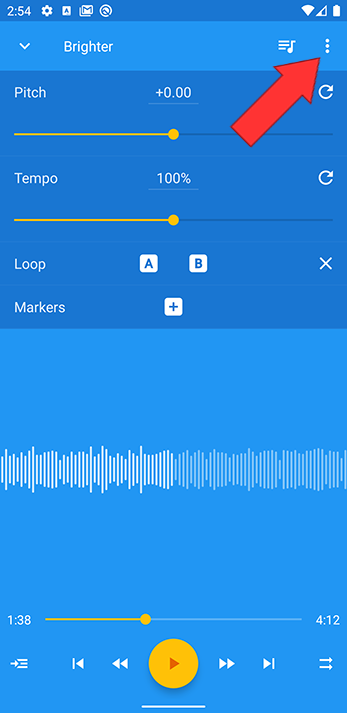
Go to Editor components
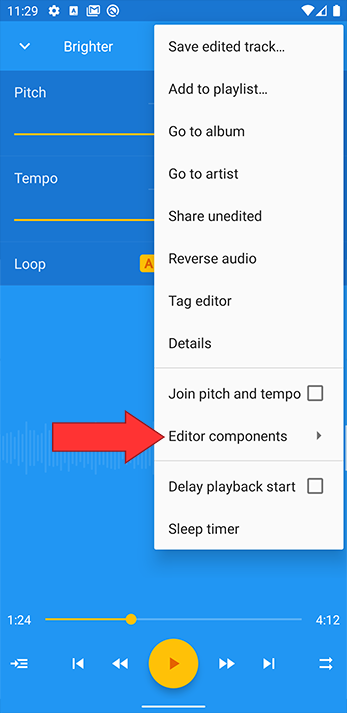
Select Markers
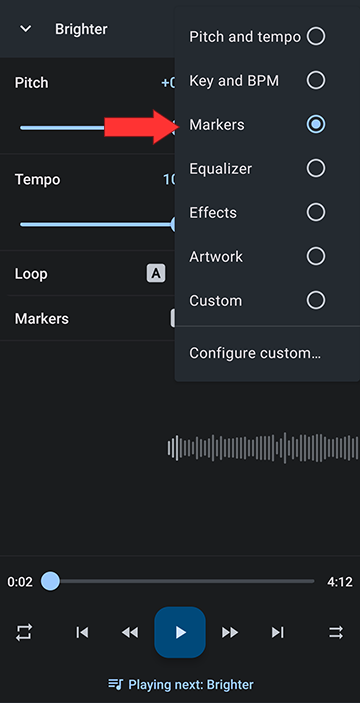
Set markers at the start and end of all parts you want to repeatedly practice. You can set as many marker bookmarks in the track as you like
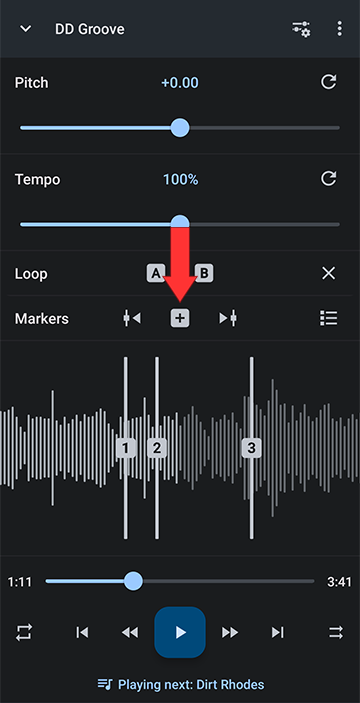
Opening the marker menu lets you name each bookmark
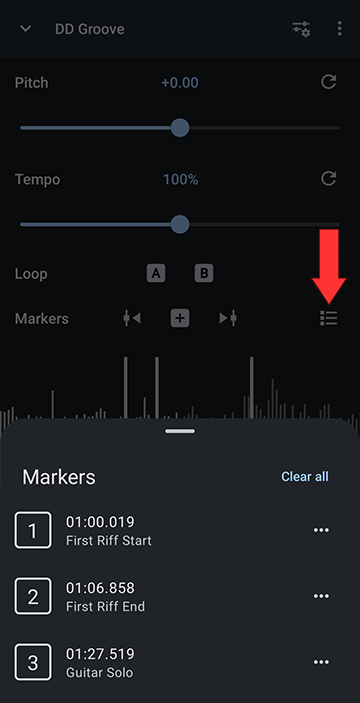
For more info on bookmarking and working with Markers, see here
Select Delay playback start
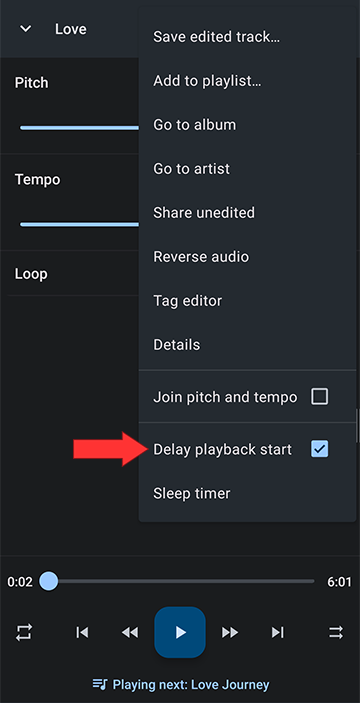
5 second count in
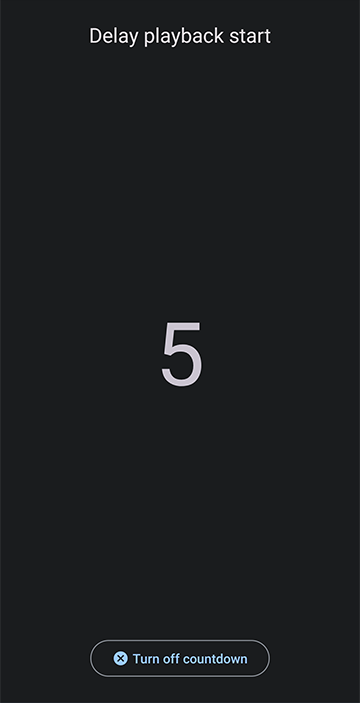
Whether you are learning to play chords and complex hand movements for a classical piano concerto, taking out a complicated riff on bass guitar or are mastering vocal parts an harmonies, you can conquer the piece of music by segmenting the track and slowing it down enough to gain full understanding of its intricacies and practice your musical instrument to master professional music.
each piece of music
has grown into a versatile musician toolbox that
to the accompanying music.
Also very useful for slowing down & working out vocal parts, harmonies, etc.
this one saves you when you take out that complicated riff
Breaking Down a Piece of Music into Manageable Parts
The app lets you segment music into the parts you want to practice, and makes it possible to work on each part at your own comfortable pace. It is a useful tool for learning solos or hearing and understanding intricate riffs and fills.Quick Start to Practicing
Open the track you want to master in the editor. Set A and B loop points at the start and end of the part of the track that you want to focus on learning and slow the tempo down to a comfortable pace. The app will loop the part until you pause it or release the A/B points with the X. You can slowly increase the tempo as you get more skilled and comfortable with the part you are working on.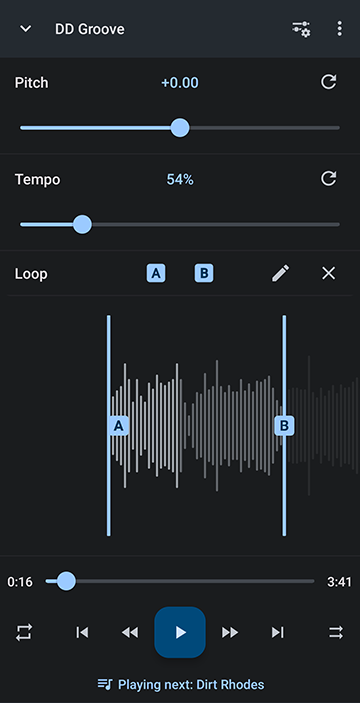
See here for our Basic Use video on YouTube for more help on navigating the editor
Segmenting out a Track into Parts to Work On
For mastering a complex piece of music, it helps to segment out each part of a track into sections that you can skip to and revisit again later, such as Intro, Riff, Fill, etc. The app provides a bookmarking tool called Markers.To turn on Markers, in the editor, enable Markers. (For a full Guide to Markers, see here)
Open the editor menu
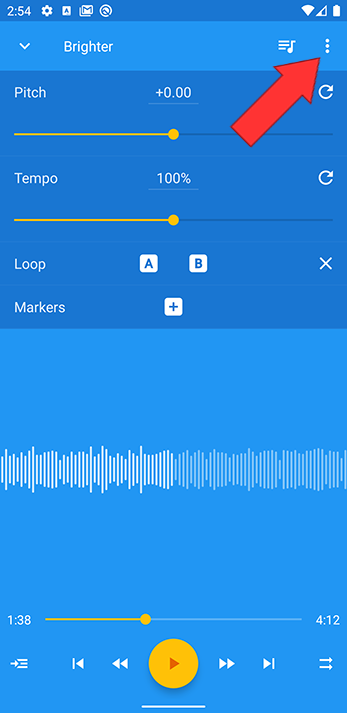
Go to Editor components
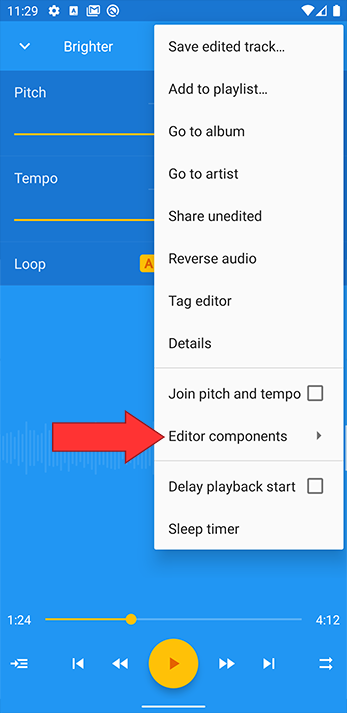
Select Markers
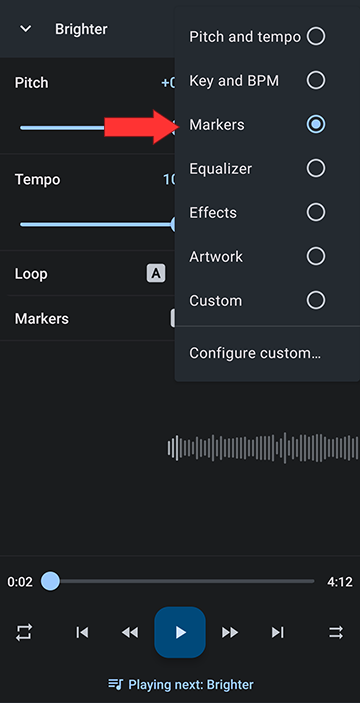
Set markers at the start and end of all parts you want to repeatedly practice. You can set as many marker bookmarks in the track as you like
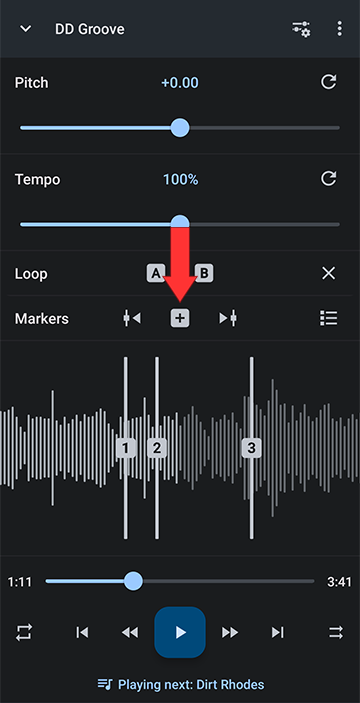
Opening the marker menu lets you name each bookmark
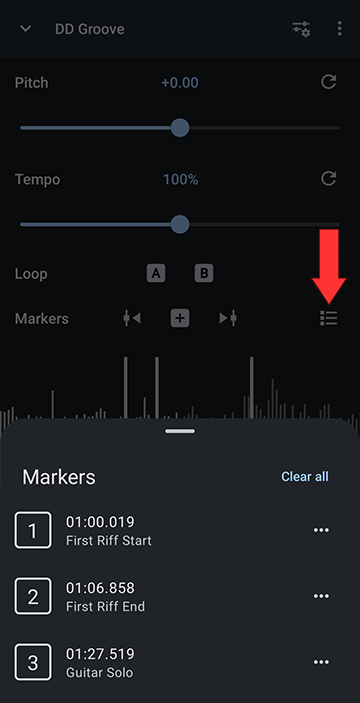
For more info on bookmarking and working with Markers, see here
Count In with Delayed Playback Start
When practicing along with an instrument, often times a musician will find a count in to a track useful. A count in or lead in gives you time to properly position yourself and grip your instrument before the accompanying music starts. It also helps you train to start playing music on cue. Music Speed Changer has a count in feature called Delayed Playback Start. You can turn it on and off in the editor settings.Select Delay playback start
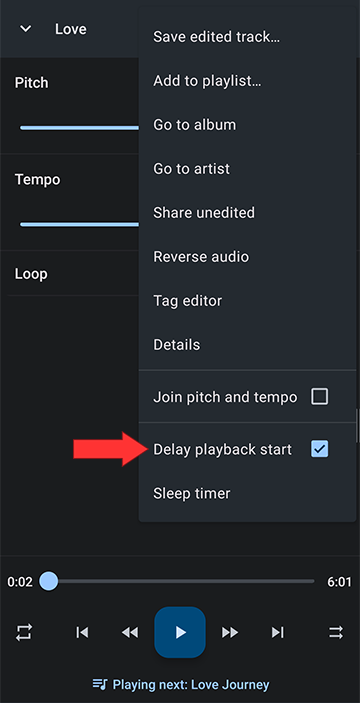
5 second count in
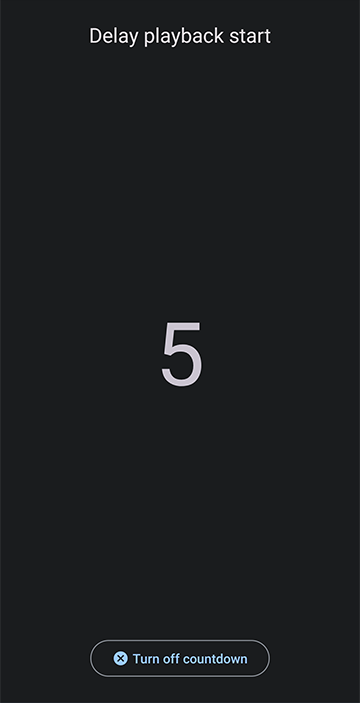
Whether you are learning to play chords and complex hand movements for a classical piano concerto, taking out a complicated riff on bass guitar or are mastering vocal parts an harmonies, you can conquer the piece of music by segmenting the track and slowing it down enough to gain full understanding of its intricacies and practice your musical instrument to master professional music.
each piece of music
has grown into a versatile musician toolbox that
to the accompanying music.
Also very useful for slowing down & working out vocal parts, harmonies, etc.
this one saves you when you take out that complicated riff

Howdy, Stranger!
It looks like you're new here. If you want to get involved, click one of these buttons!