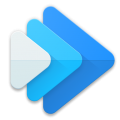Constant BPM Playlist Created Manually
Runners often want a steady 140 beats per minute or 120 bpm playlist to run to. With a little bit of effort, you can manually turn a playlist into a set BPM playlist by setting each song's BPM with Music Speed Changer's "Save and restore adjustments per track" option turned on. These are step by step how-to instructions to use Music Speed Changer to create a constant BPM playlist.
Setting up the App to make the constant BPM List
There are some settings that make creating the set BPM list easier and some settings that need to be set. We will turn on plus/minus buttons and narrow the tempo range to make setting the BPM easier. We will set the app to remember the correct tempo to achieve the desired BPM.
Open the app main menu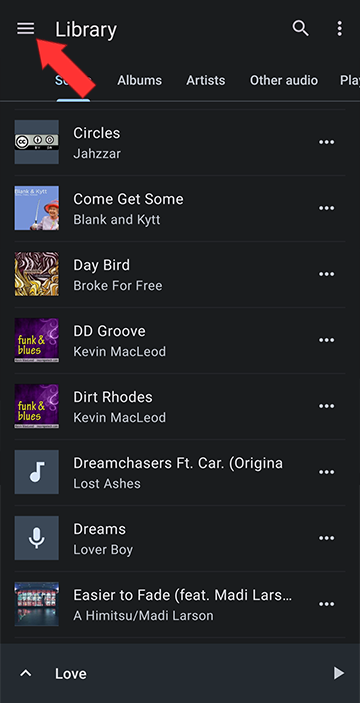
Tap Settings
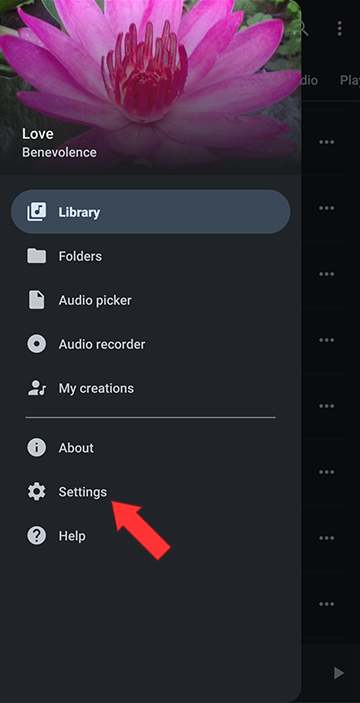
Enable Plus/Minus Pitch Control Buttons
This step is optional, but it will make fine tuning the tempo easier to turn on +/- buttons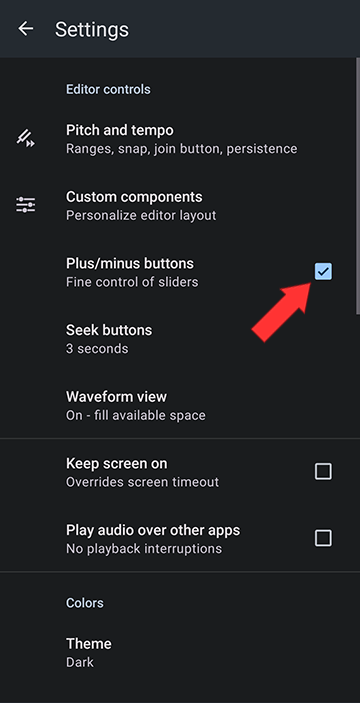
Tap on Pitch and tempo
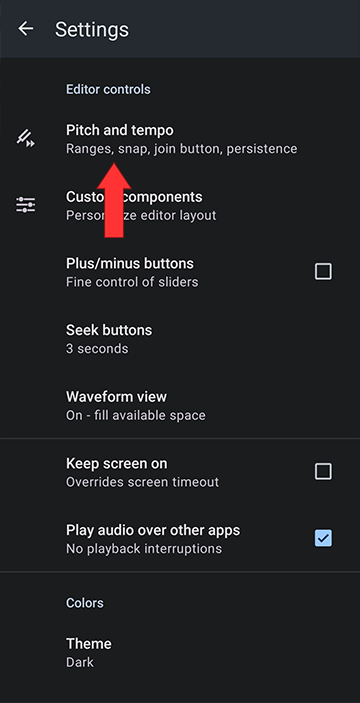
Narrowing the Tempo Range
This step is also optional, but it will assure 1% increments, making adjusting the tempo easier.Under Minimum speed, tap on the current value
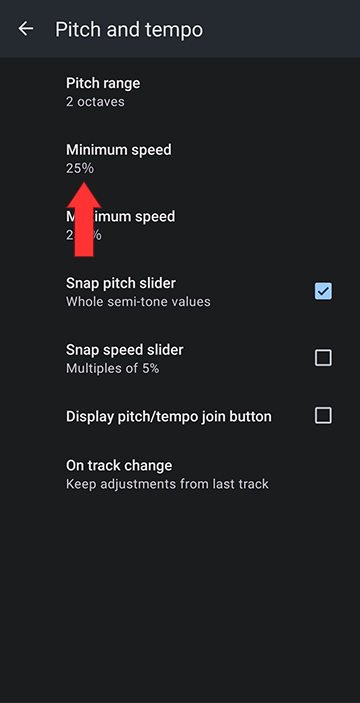
Select 50% speed
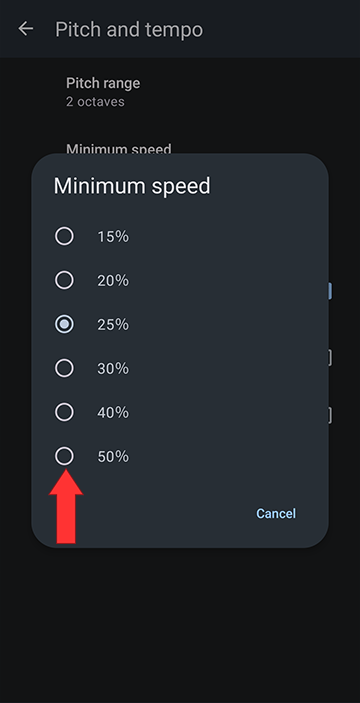
Under Maximum speed, tap on the current value
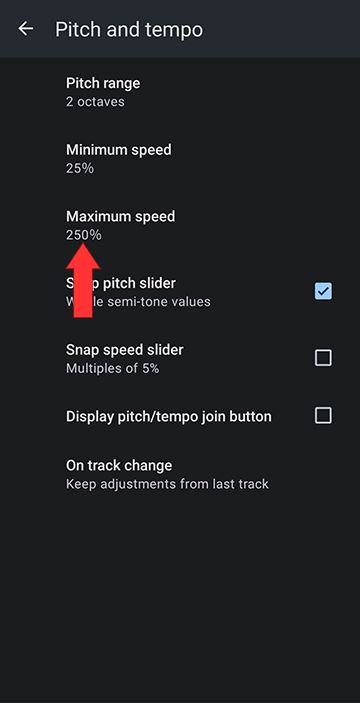
Select 200% speed
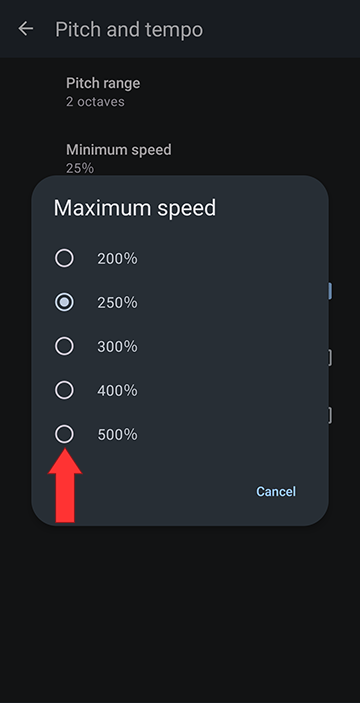
Remember Pitch and Tempo Settings for Each Track
This step is key, it is what makes the app remember your preferred settings for each track, ie remember the tempo to put the track at the desired BPM.Tap on "On track change"
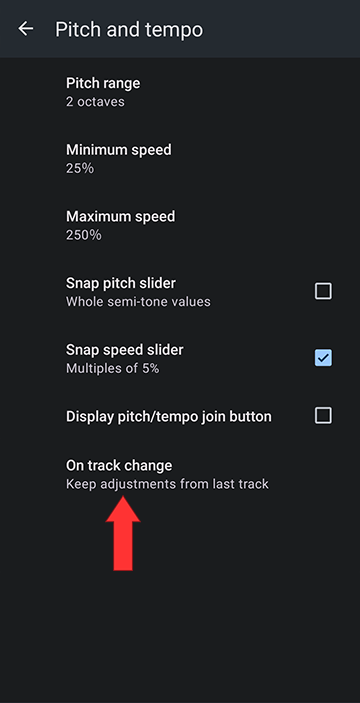
Tap "Save and restore adjustments per track"
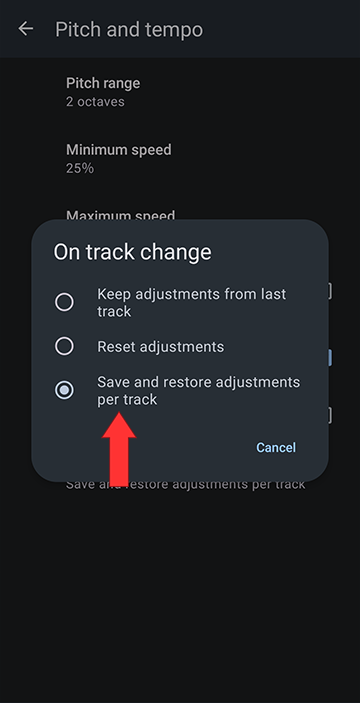
Turn your Playlist into a Constant BPM Playlist
First, create a playlist. You can create a new playlist and add tracks, or you can replicate an existing playlist for the set BPM playlist by creating a playlist from a playlist. For more information on creating playlists, see here: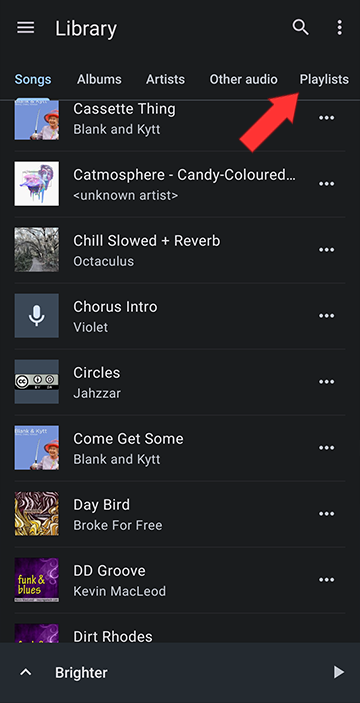
For this example, we will create a 140 BPM playlist from a playlist to name it 140 BPM workout. You can skip this step and use the original list if you aren't renaming it.
Tap on the three dots next to the playlist you are working with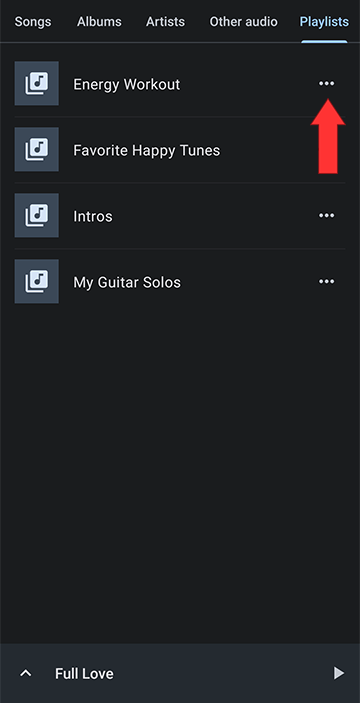
Tap Add to playlist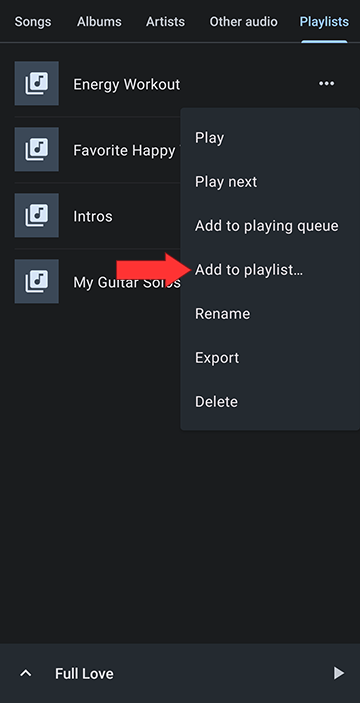
Tap New playlist...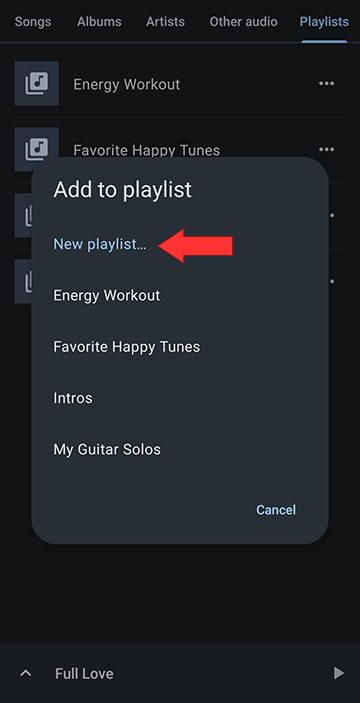
Enter the name of the constant BPM playlist, here 140 BPM workout, and tap Create playlist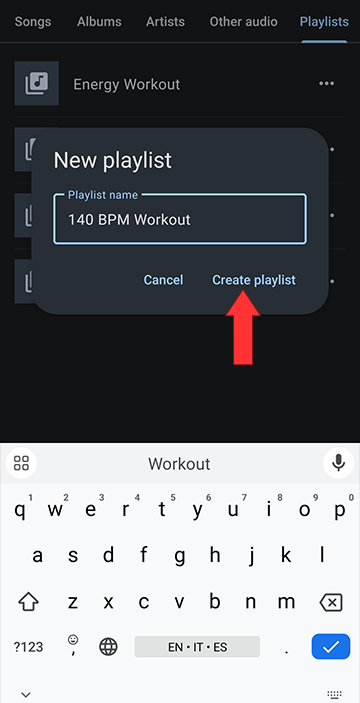
Tap on to open the new playlist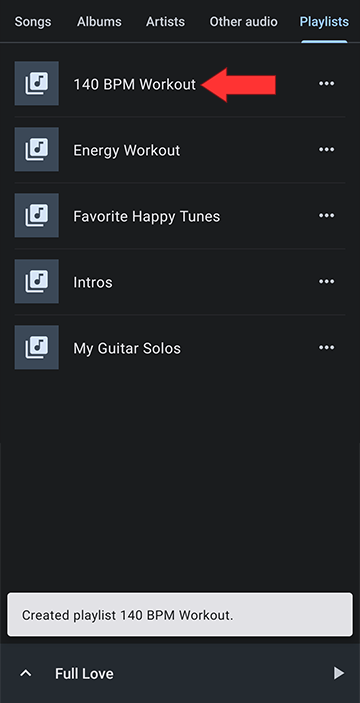
Tap the first track to start it playing and open the editor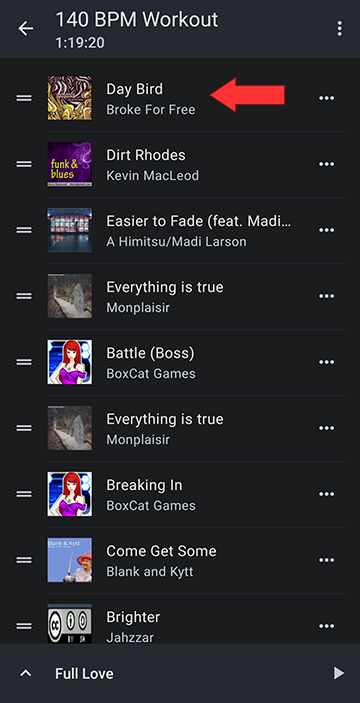
In the editor open the Editor presets menu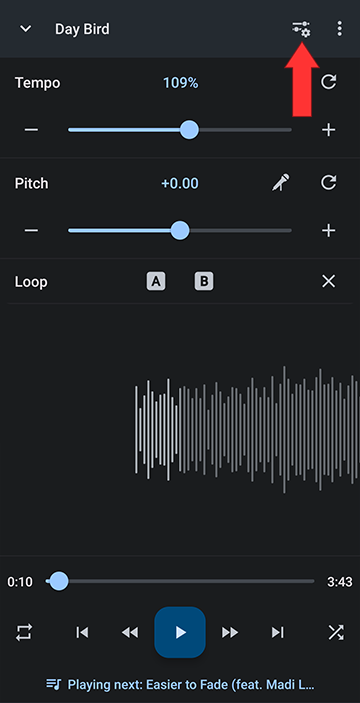
Select Key and BPM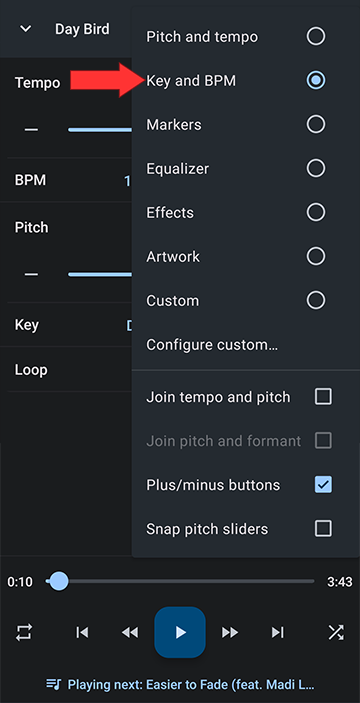
Use the tempo controls to set the BPM to your desired pace. If the value jumps over the desired value, tap the tempo value and enter a decimal. ie if the BPM value goes from 139 to 141 when the tempo changes from 108% to 109%, tap the 109% tempo value and enter 108.5 to get 140 BPM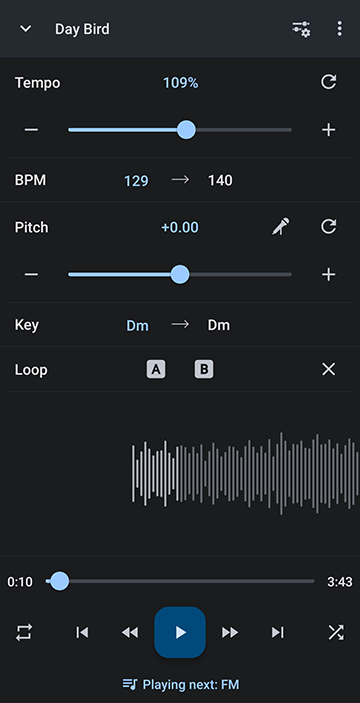
Make sure shuffle is off so you can change every track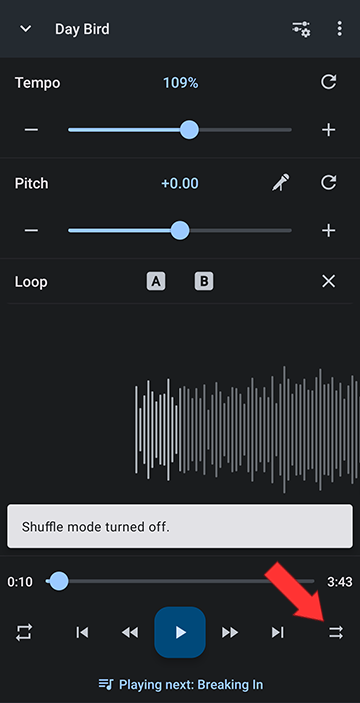
Proceed to the next track and repeat. 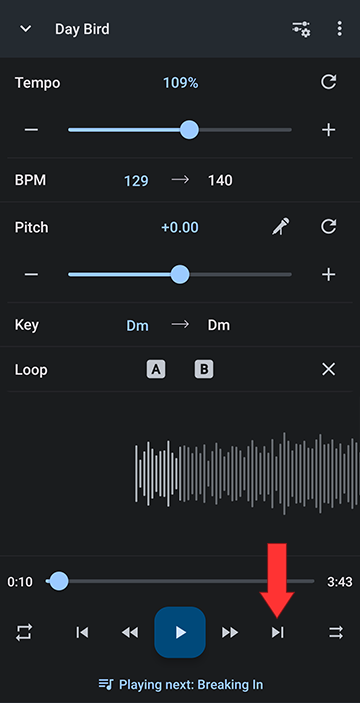
Keep setting the BPM tempo and moving on to the next track, until you reach the end of the list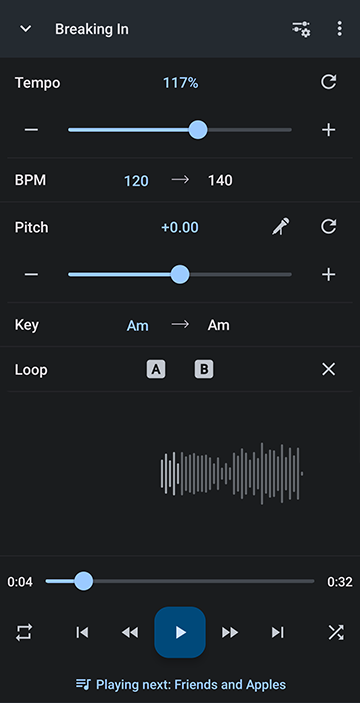
After setting the tempo for each track, your list will play at the BPM you set (until you edit the track elsewhere!). If you use your tracks for other purposes, you may want to work with copies of the original tracks.

Howdy, Stranger!
It looks like you're new here. If you want to get involved, click one of these buttons!