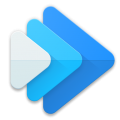Accessing and Editing the Playing Queue
The playing queue is a playlist sorted in the order of how the tracks will be played by the Music Speed Changer app. You can access the playing queue from the editor screen. From the playing queue screen, you can edit and save the playing queue for future use.
To access the playing queue, click the music note/three horizontal lines symbol in the editor window
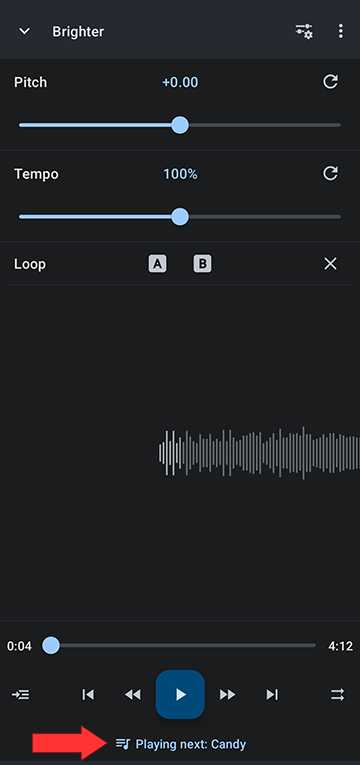
You will see a moving icon next to the currently playing track and the name of the currently playing track displayed in the header
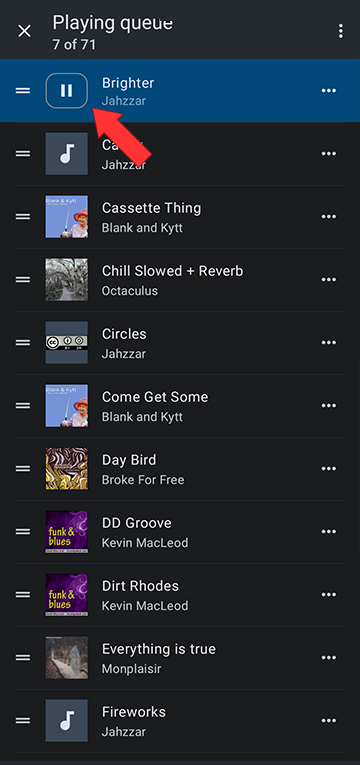
The two line symbol in front of each track is each track's drag handle, which let's you move the track around to rearrange the order of the playing queue and thus the playback order
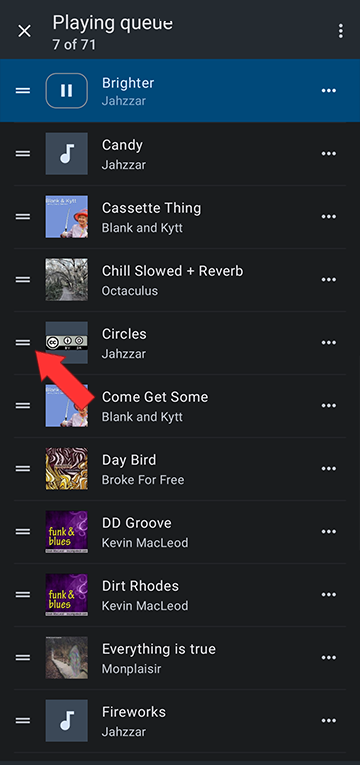
The three dots to the right of each track open the track option menu from which you can remove the track from the playing queue as well as perform the standard track functions
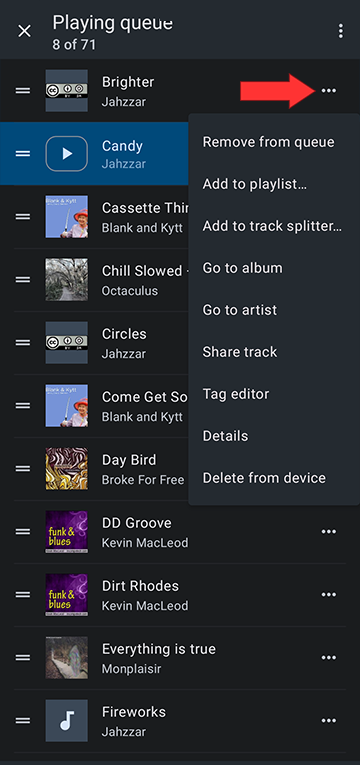
The three dots to the right of the name of the current track in the header open the playing queue option menu
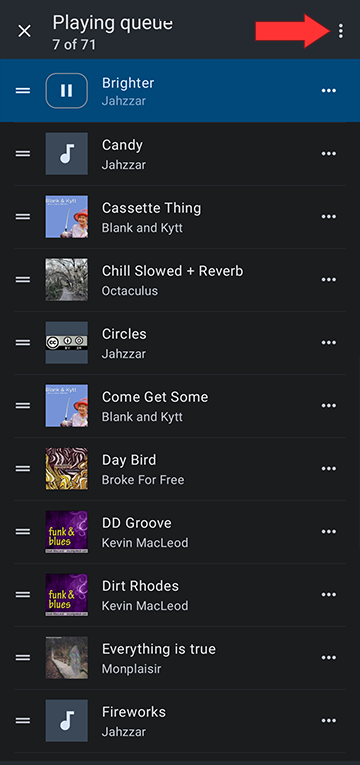
From the playing queue option menu, you can clear the current playing queue or save the playing queue as a new playlist or into an existing playlist
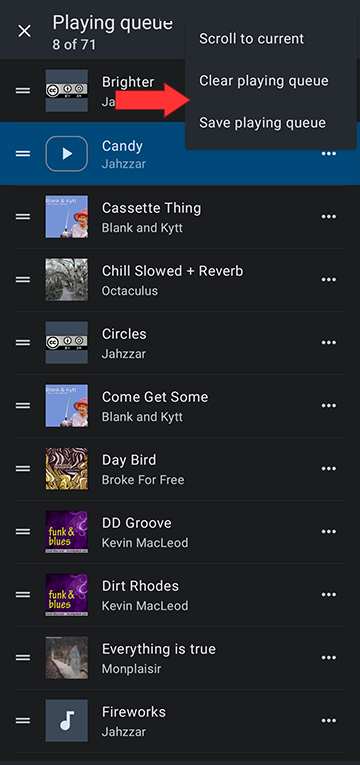
To access the playing queue, click the music note/three horizontal lines symbol in the editor window
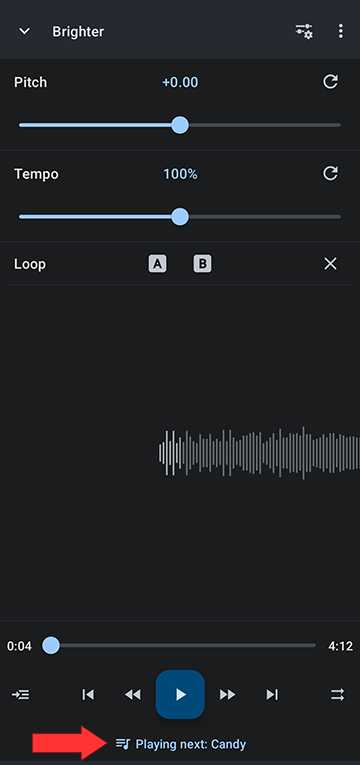
You will see a moving icon next to the currently playing track and the name of the currently playing track displayed in the header
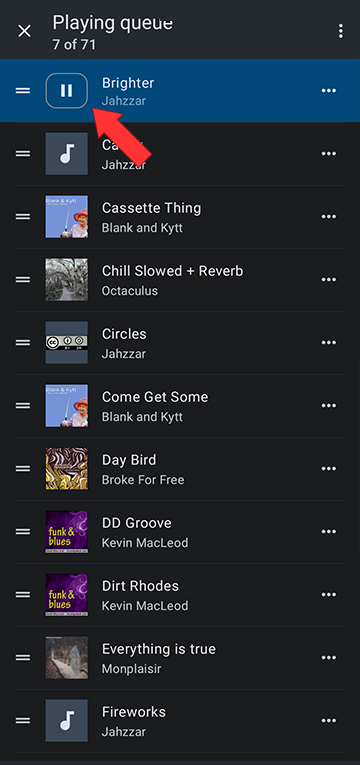
The two line symbol in front of each track is each track's drag handle, which let's you move the track around to rearrange the order of the playing queue and thus the playback order
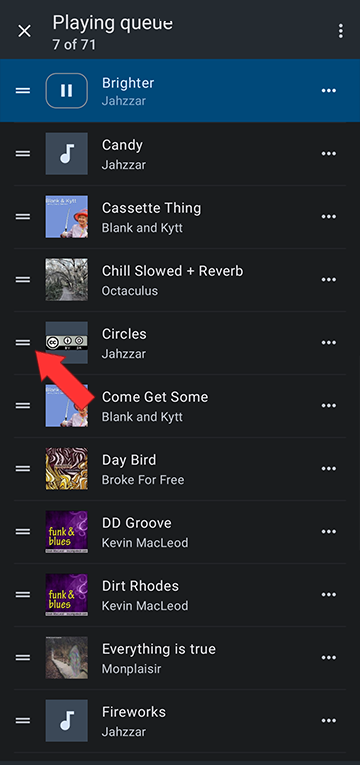
The three dots to the right of each track open the track option menu from which you can remove the track from the playing queue as well as perform the standard track functions
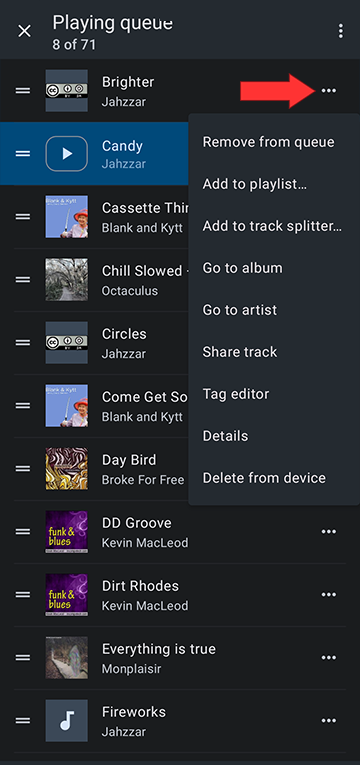
The three dots to the right of the name of the current track in the header open the playing queue option menu
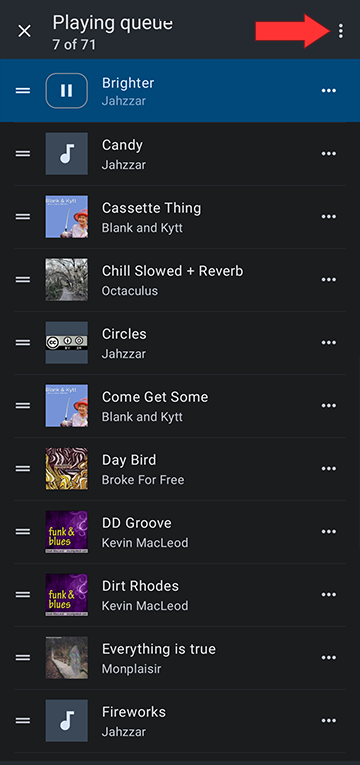
From the playing queue option menu, you can clear the current playing queue or save the playing queue as a new playlist or into an existing playlist
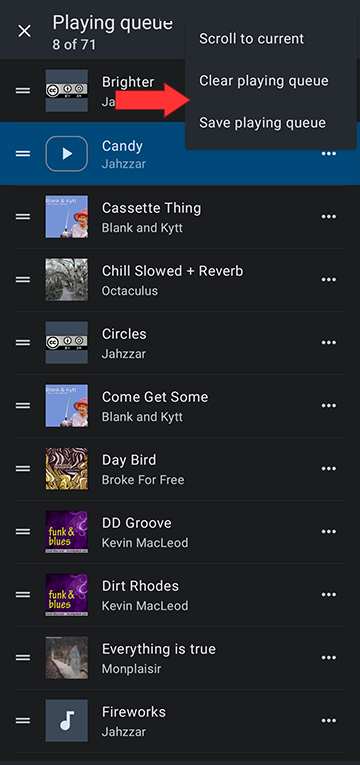

Howdy, Stranger!
It looks like you're new here. If you want to get involved, click one of these buttons!