Time Stretching to a Specific Duration
Quickly time stretch audio to a specific duration using this online tool
Time stretching is the process of lengthening or shortening audio by changing the speed of the audio, without affecting its pitch. It is audio stretching or compressing without the Darth Vader or Chipmunk effect. Time stretching is very useful for video production, for adjusting the duration of audio. It can help you condense or stretch a piece of music or narration to perfectly fit a given length of time for your YouTube, TikTok, or commercial video. With Music Speed Changer Tempo controls, you can produce a clean professionally time stretched track.
Understanding the Tempo Change / Duration Relationship
The relationship between the speed of the music and the length of the track is pretty straight forward. The slower the audio, the longer the track length. The faster the audio, the shorter the track. This is easy to understand because it's intuitive, when you talk very fast, you can say a lot more in less time vs. when you take your time to slowly draw out your words to say the same thing, it takes longer.
Mathematically, the tempo change / duration relationship is also simple. Divide the tempo you want by the tempo you are starting with to get the change ratio, ie. the tempo change. To make it a percentage, multiply by 100. The only messy part is the conversions from hours, minutes, seconds, milliseconds before and after. That is basic arithmetic, namely hours x 21600 + minutes x 360 + seconds x 60 + milliseconds, and the reverse division for converting back. You can use the calculator at the top of the page to quickly get the right tempo value you are looking for.
The complicated part of time stretching is the audio processing, which requires DSP algorithms to retain the pitch and avoid audible anomalies, such as artifacting. Music Speed Changer handles the time stretch processing for you.
Using the Editor to Time Stretch
The Tempo component of the editor does the audio stretch when you change the music speed. You can have some fun and fine tune the audio by changing the pitch, adding effects, or getting otherwise creative. The only variable that affects the audio length is the tempo.
Step by Step
Open the track in the editor. You can use the sliders to change the tempo or tap the tempo value to change it.
Tap the tempo value to input a new value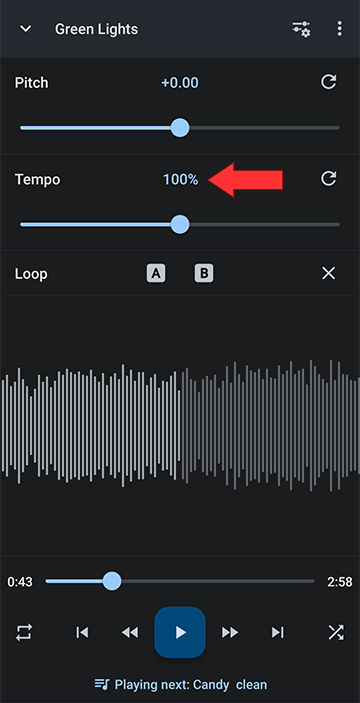
Enter a tempo value in the box
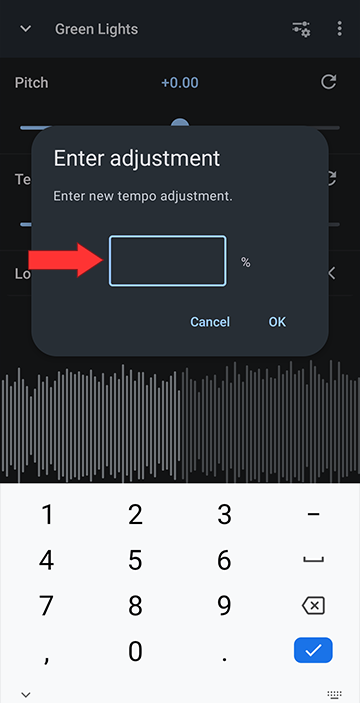
If you are time stretching for video production, you can use the calculator at the top of the page to input the original time and length of time you need the audio stretched to. The original length is the number at the bottom right of the editor above the player controls.
If you want to share the stretched audio track, for producing a video or sending out, the last step is to save the stretched audio to a file that you can send or import into your video editor. Tap the three dots at the top right of the editor and select "Save edited track..." to create a track for export. Here are step-by-step instructions for saving. You can then share the file from the library or My Creations.
Howdy, Stranger!
It looks like you're new here. If you want to get involved, click one of these buttons!
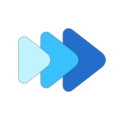



Comments