Exporting and Importing Playlists
Music Speed Changer Android automatically imports and reads in all playlists it finds on your device. The app also has the capability to export playlists for use in other apps.
Exporting Playlists
- Go to the playlist section of the app.
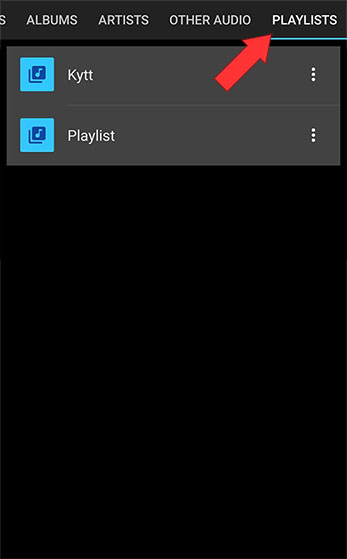
- Tap on the playlist you want to export.
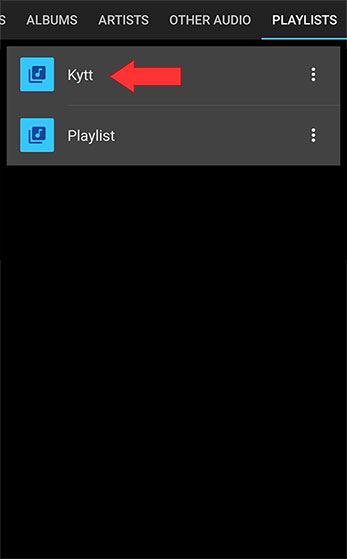
- Tap the three dots at the top right to bring up the playlist options menu.
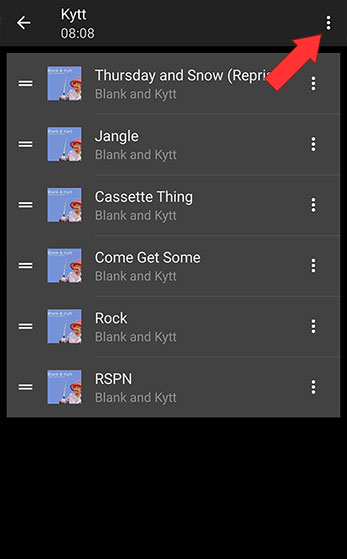
- Select export.
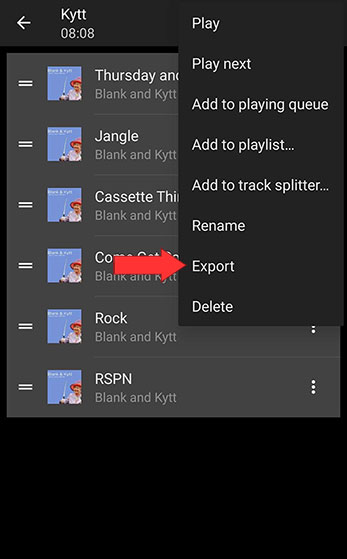
- Acknowledge the prompt that a m3u8 file will be created in /Music/MusicSpeedChanger/playlists/. Remember the file name and path if you plan on working with the file.
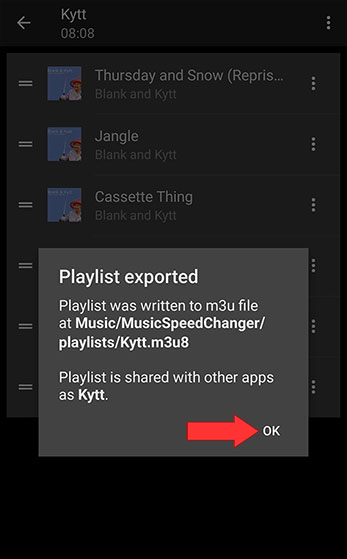
Importing Playlists
Music Speed Changer will automatically find and import any playlist it finds on the device. As always, if media isn't being found, restart the device to force a scan for new media.
Transferring Playlists
Moving exported playlists to different devices is not necessarily recommended, as it can be tricky to preserve the file paths that point to your tracks, but it can be successfully done. If you are switching phones of the same model, or upgrading or reverting to a similar model from the same manufacturer that persists file structure and storage naming convention across their devices, moving playlists will work, as long as you put your music in the same file location on the new device as it was on the old device. The default location for music on most devices is a folder called /Music/ in the root directory of the internal storage. If you keep all your music there, chances are high that your playlist transfer will go smoothly.
SD cards that name themselves creative unique names will not work for this process. (That is unless you have mad computer engineering skills and can hack the new card's name to match your old SD card's name).
Step by step playlist export and import:
- Move all your media to your new phone making sure you move everything over into identically named directories.
- Follow the export process detailed above.
- Browse to the m3u8 file in /Music/MusicSpeedChanger/playlists on your old device using the device's file manager.
- Share or email the m3u8 file to your new device.
- Once on the new device, Music Speed Changer will find the playlist and read it in automatically.
Howdy, Stranger!
It looks like you're new here. If you want to get involved, click one of these buttons!
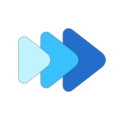



Comments