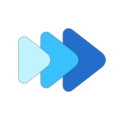Turning up the Volume using the Preamp
You adjust the volume with the Pre-amp. For original volume, turn the preamp to 0 dB or turn it OFF. For louder sound, change the preamp to > 0 dB. This will increase the output sound but risks clipping when the pitch is lowered or other affects are applied. The default gain is set to -3 dB to reduce the possibility of clipping.
You can use the preamp located in the equalizer for adjusting the volume occasionally, or you can add the preamp to your components to have it always available in the main editor. Below are instructions for each way of using the preamp.
Open the Editor
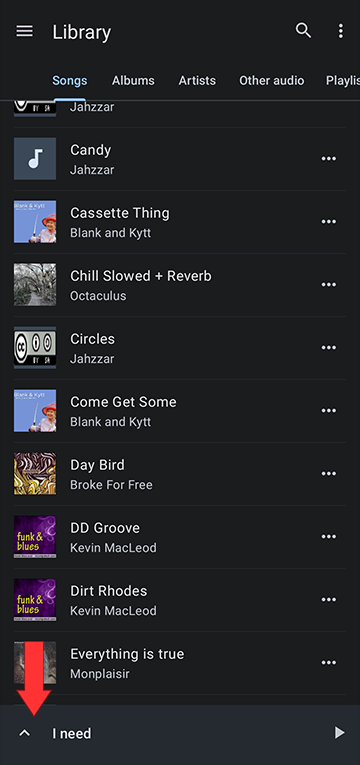
Open the Editor Layout Menu by tapping the slider/gear icon at the top of the editor. Here you can select one of the editor presets or you can customize the editor
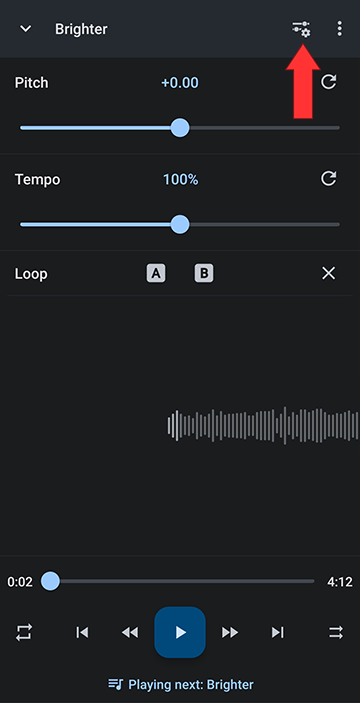
Select Equalizer
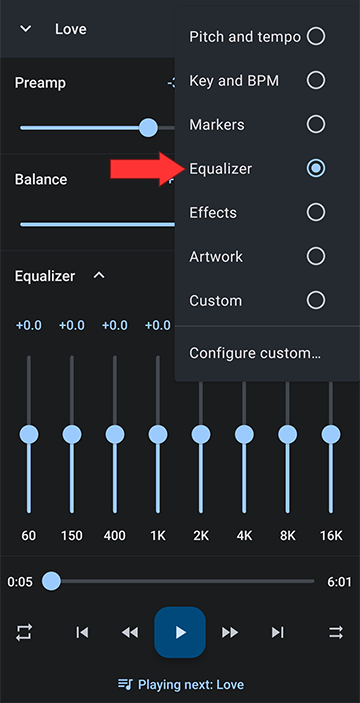
Set the Preamp to zero dB (> 0 dB if you want it louder, < 0 dB if you want to turn the volume down)
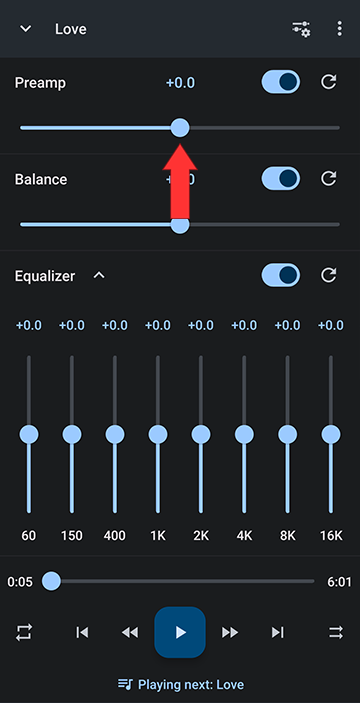
OR
Turn the Pre-amp off (leaves the original volume unaltered)
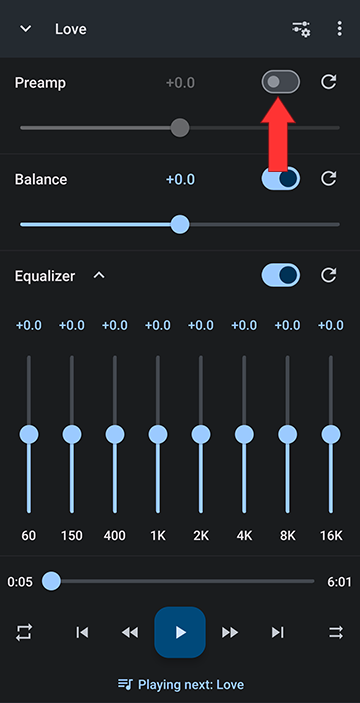
Open the Editor
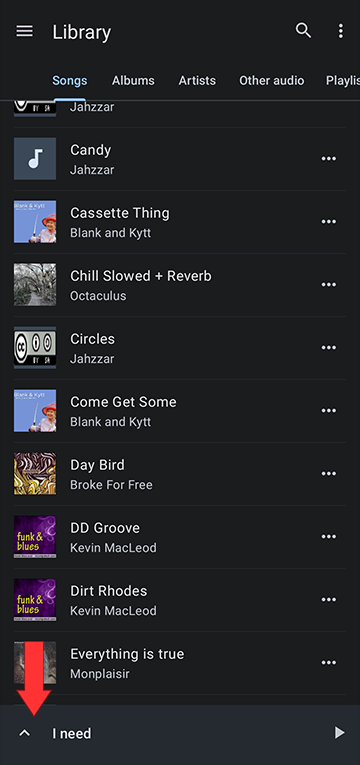
Open the Editor Layout Menu by tapping the slider/gear icon at the top of the editor. Here you can select one of the editor presets or you can customize the editor
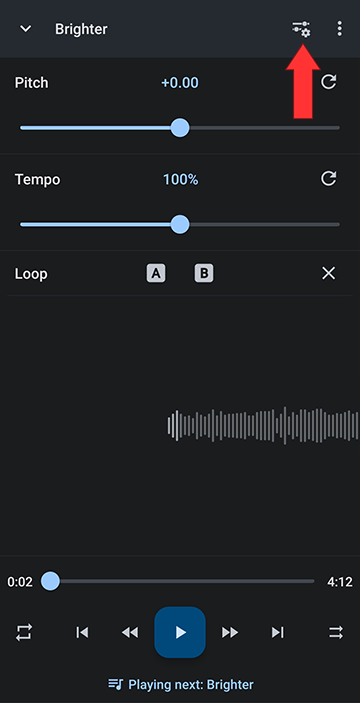
You can select from the standard presets, Pitch and Tempo, Key and BPM, Markers, Equalizer, Effects, or Custom. To configure your own preferred setup, select Custom components
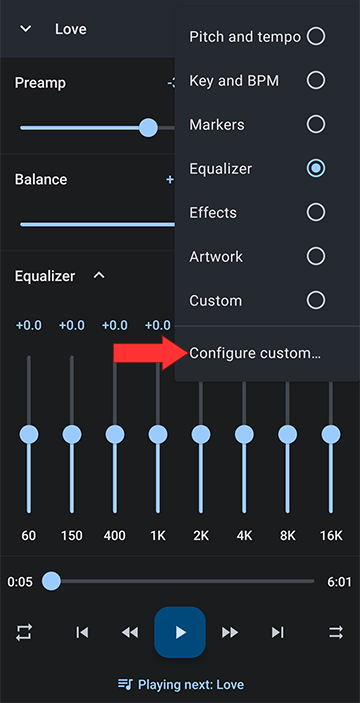
Turn on Custom components
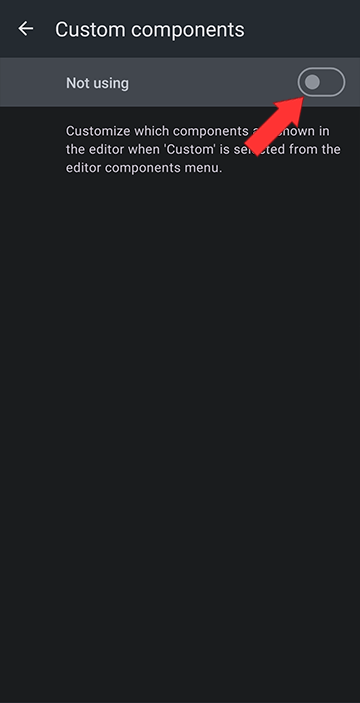
Check the Preamp checkbox
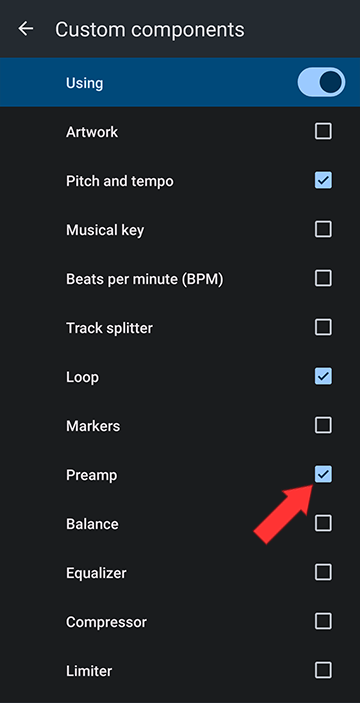
You can now control the volume straight out of the editor
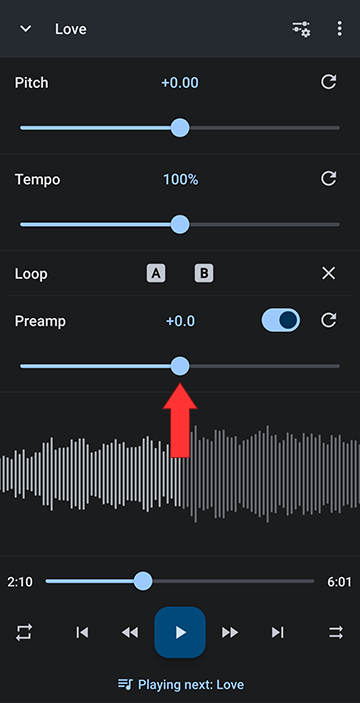
You can use the preamp located in the equalizer for adjusting the volume occasionally, or you can add the preamp to your components to have it always available in the main editor. Below are instructions for each way of using the preamp.
Controlling Volume using the Preamp in the Equalizer
The Preamp is the first tool in the equalizer, which is under the player main menu, Editor components:Open the Editor
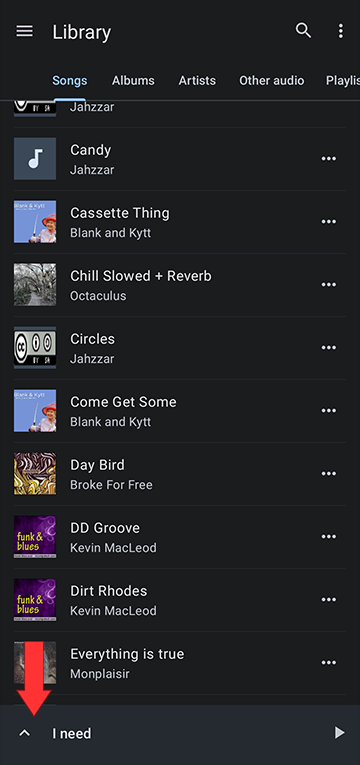
Open the Editor Layout Menu by tapping the slider/gear icon at the top of the editor. Here you can select one of the editor presets or you can customize the editor
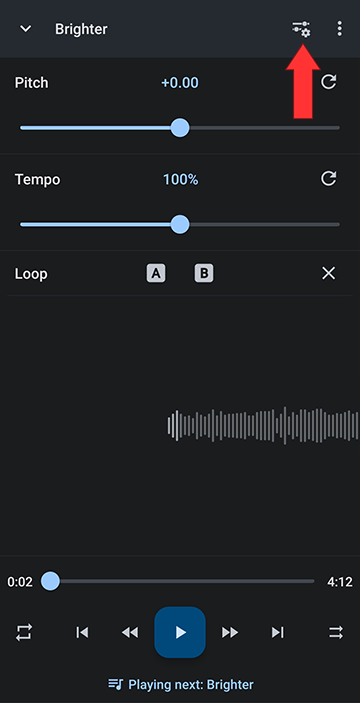
Select Equalizer
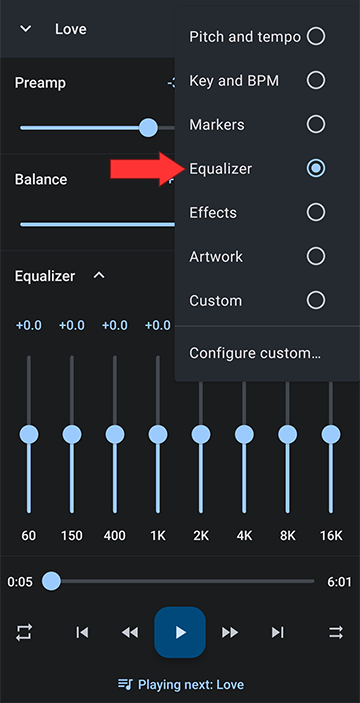
Set the Preamp to zero dB (> 0 dB if you want it louder, < 0 dB if you want to turn the volume down)
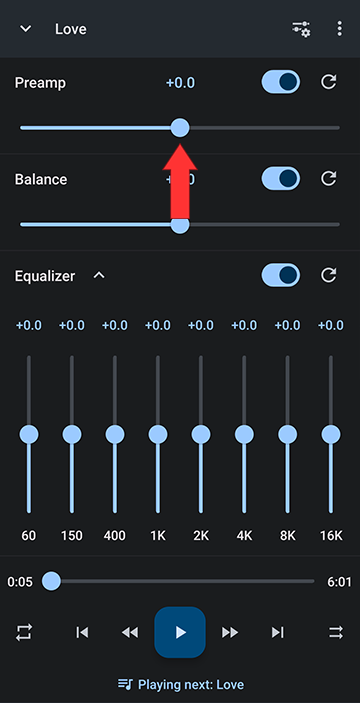
OR
Turn the Pre-amp off (leaves the original volume unaltered)
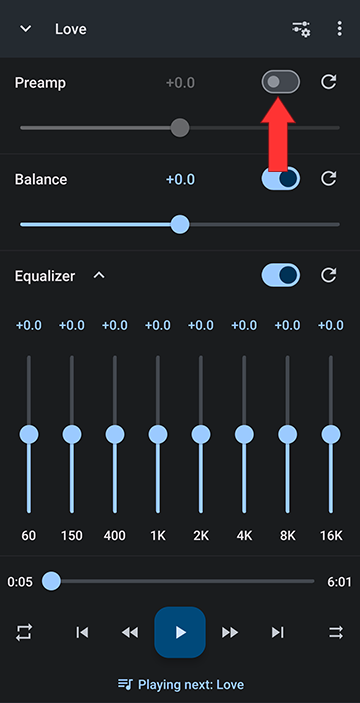
Controlling Volume adding the Preamp to your Editor Components
Alternatively to using the preamp in the equalizer, you can add it to your controls by using a custom setup:Open the Editor
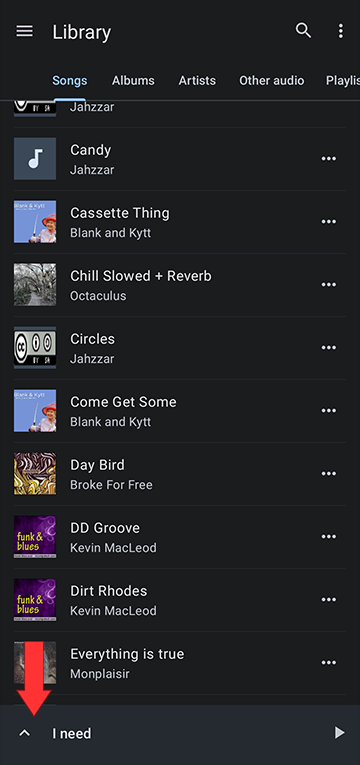
Open the Editor Layout Menu by tapping the slider/gear icon at the top of the editor. Here you can select one of the editor presets or you can customize the editor
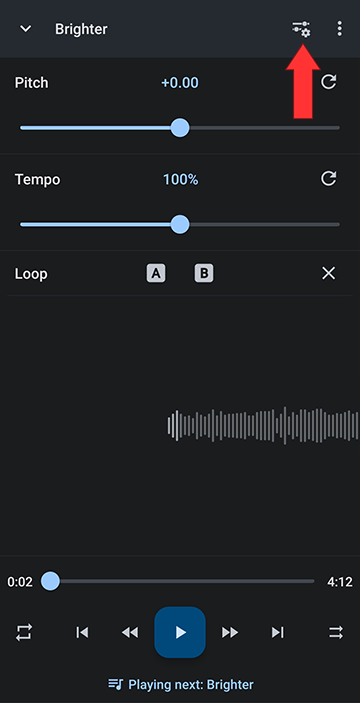
You can select from the standard presets, Pitch and Tempo, Key and BPM, Markers, Equalizer, Effects, or Custom. To configure your own preferred setup, select Custom components
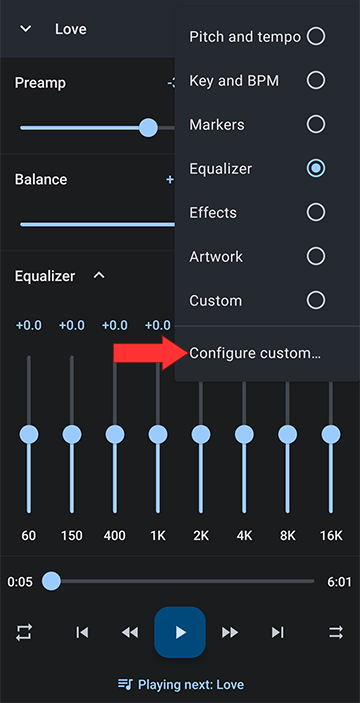
Turn on Custom components
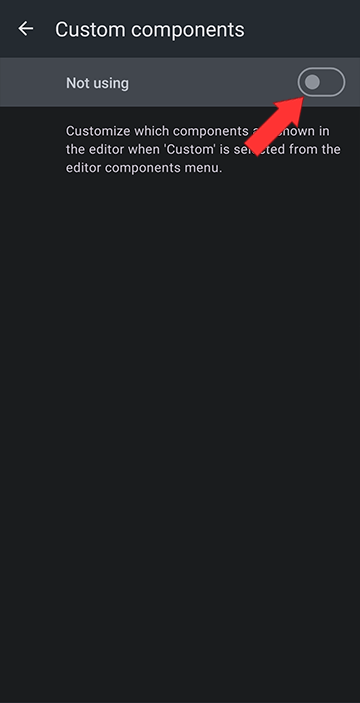
Check the Preamp checkbox
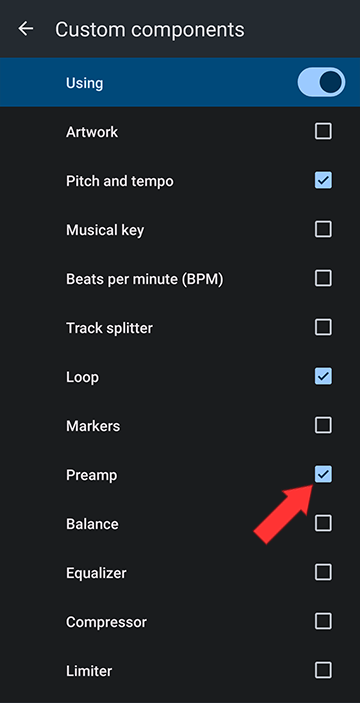
You can now control the volume straight out of the editor
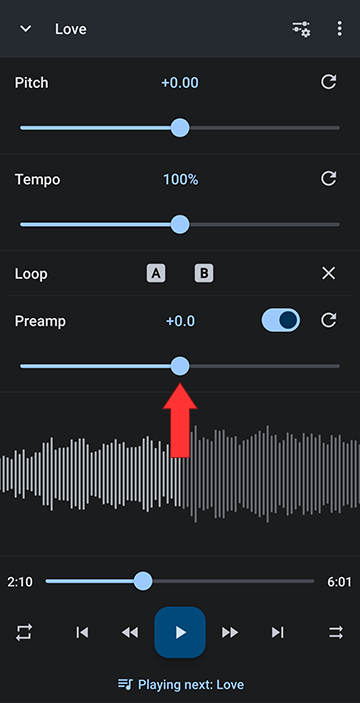
Howdy, Stranger!
It looks like you're new here. If you want to get involved, click one of these buttons!