Saving edited tracks / Exporting audio to file
For saving the current pitch, tempo, effects and other adjustments, go to Export edited in the editor main menu:
Open the Editor Main Menu
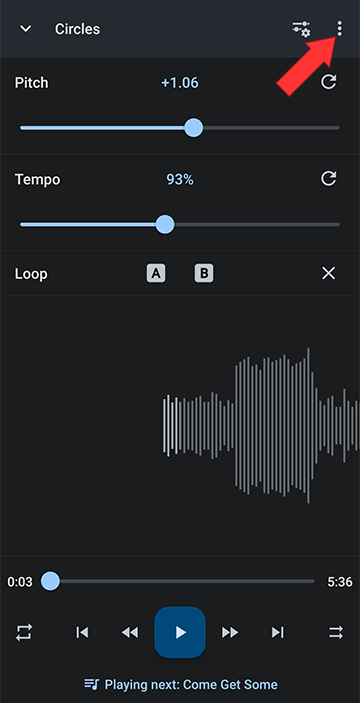
Select Save edited track
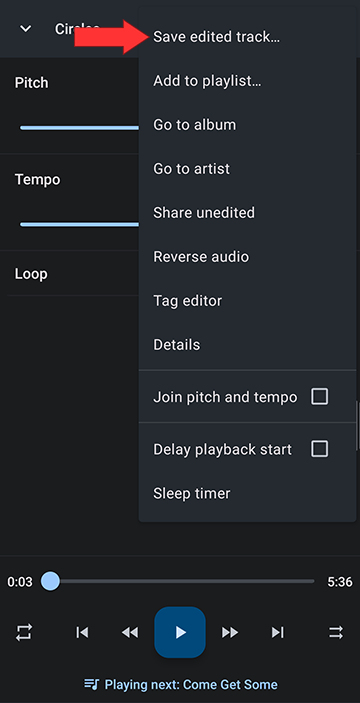
You can edit the file name and title, click OK to save. This creates a new file with all of the applied settings.
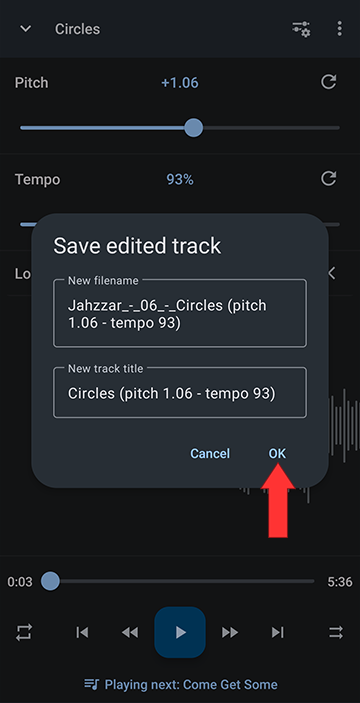
Click "Save loop only" if you only want to export the A/B loop part
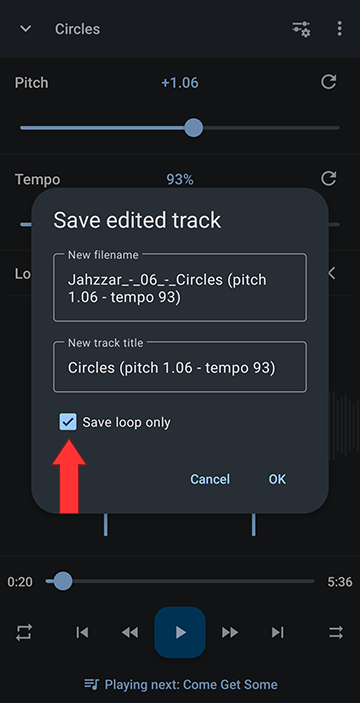
Tap here here for more detail:
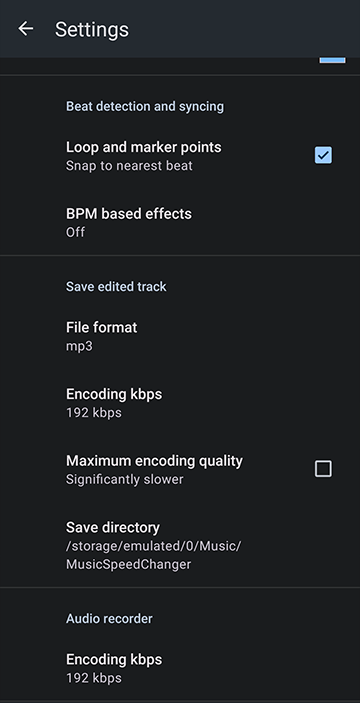
Open the Editor Main Menu
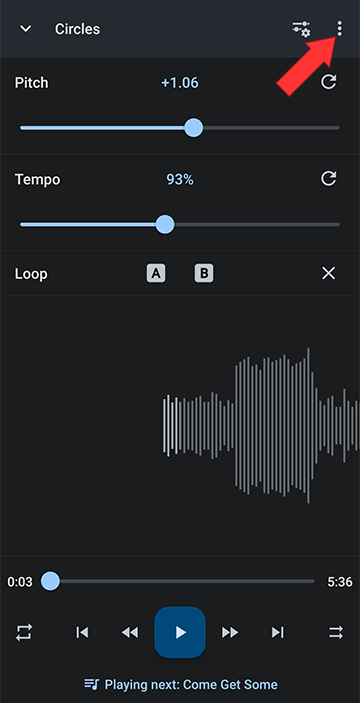
Select Save edited track
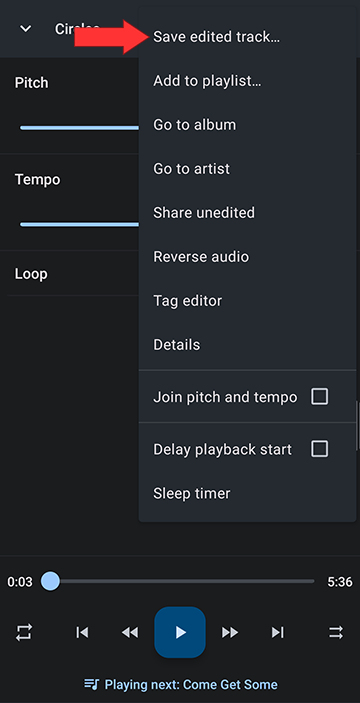
You can edit the file name and title, click OK to save. This creates a new file with all of the applied settings.
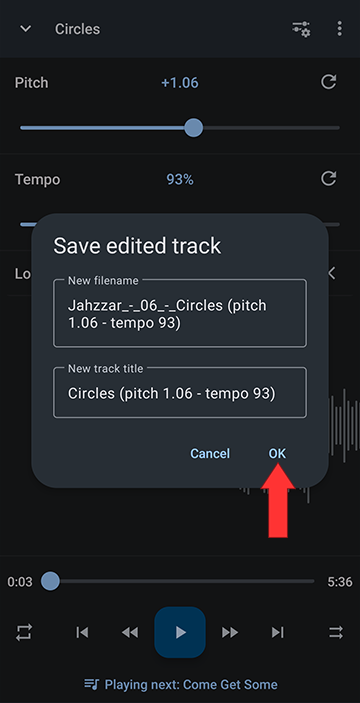
Click "Save loop only" if you only want to export the A/B loop part
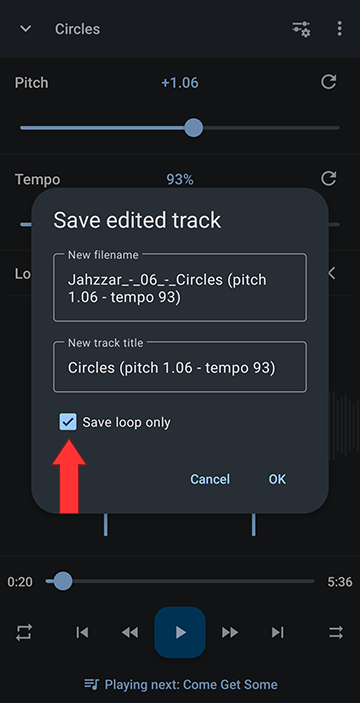
Changing the default Save Settings
In the app's menu, in Settings, you can change the save file format between mp3 amd wav, the save kbps encoding, the save encoding quality, and the save directory, ie path you want your new creations to be saved in.Tap here here for more detail:
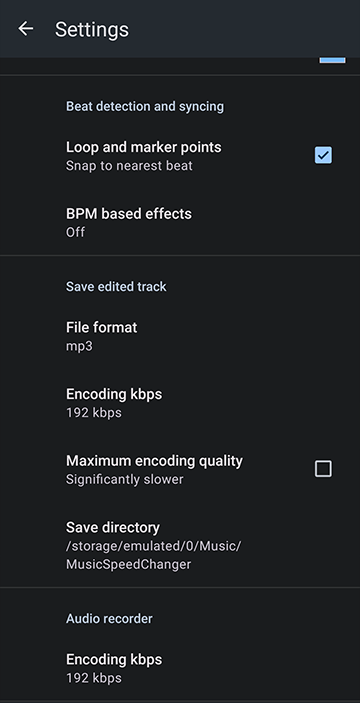
Howdy, Stranger!
It looks like you're new here. If you want to get involved, click one of these buttons!
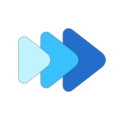



Comments
To find your saved tracks, first, navigate to the directory you created. Go to Folders on your device:
Open the app main menu
Select Folders
Click the storage button
Select internal storage
To make sure the directory you want is set as your default save directory, browse to your directory and click the menu (three vertical dots to the left) and select set as home directory
Hope this clarifies it. Please let us know if it needs further explanation!
Saved Tracks and Recordings in the My Creations Library
To easily access all your edited tracks, go to My Creations. It groups all your recordings and altered tracks in one convenient place accessed through the main menu.