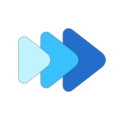Hide Tracks and Folders
Music Speed Changer provides the ability to hide tracks and folder contents you don't want to show up in the app. By tapping the three dots next to tracks and folders, it opens the options menu from which you can choose hide. You can unhide from Settings. You can also auto-hide tracks under a certain duration, which is useful for excluding ringtones and other short audio.
Hiding a Single Track
Anywhere in the app, tap the three dots next to a track to open the options menu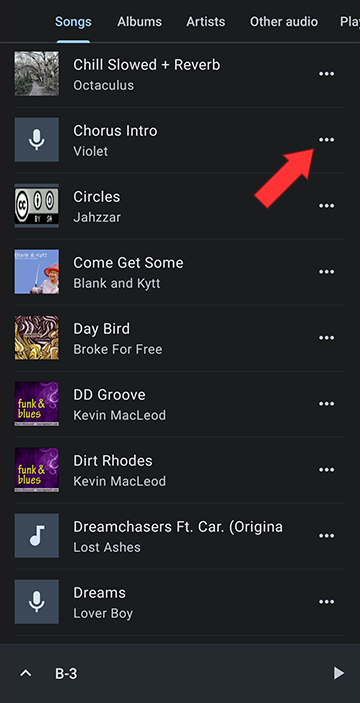
Choose hide
The track will no longer show anywhere in the app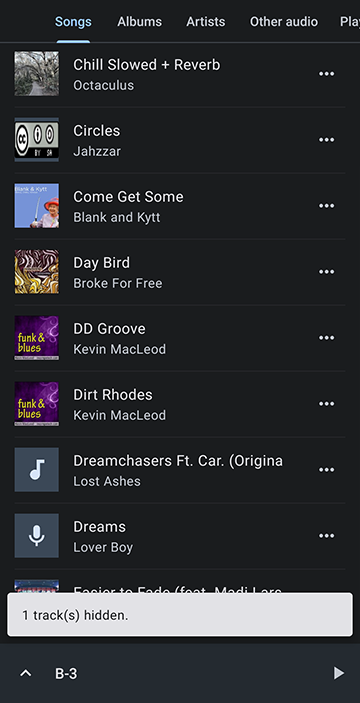
Hiding the Contents of an Entire Folder
Go to Folders by opening the main menu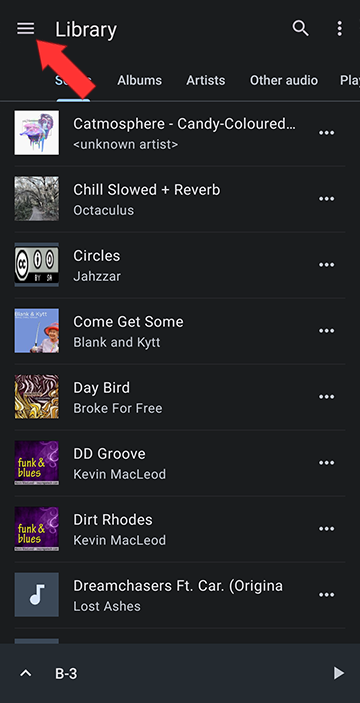
Tap Folders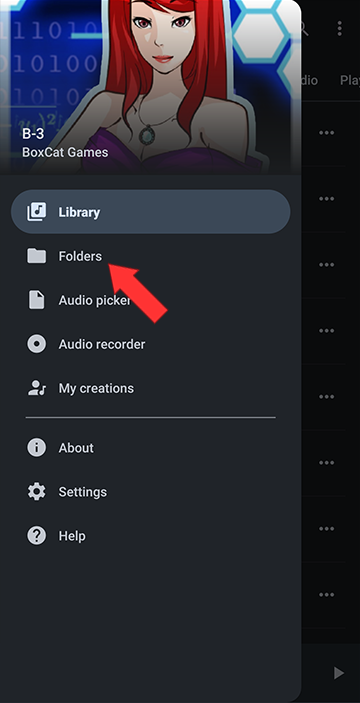
After tapping on the three dots to the right of the folder which contents you want to hide, select Hide contents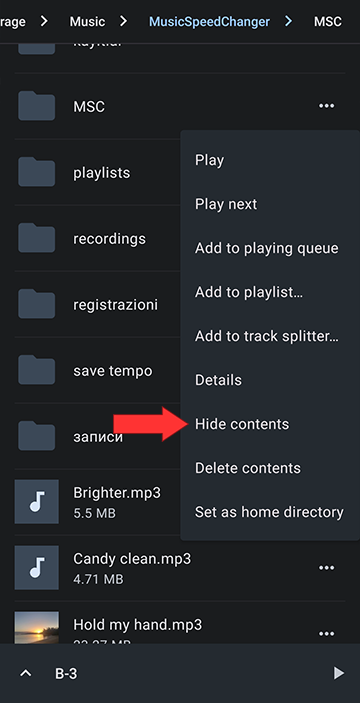
The contents are now hidden. The folder will still show but will appear empty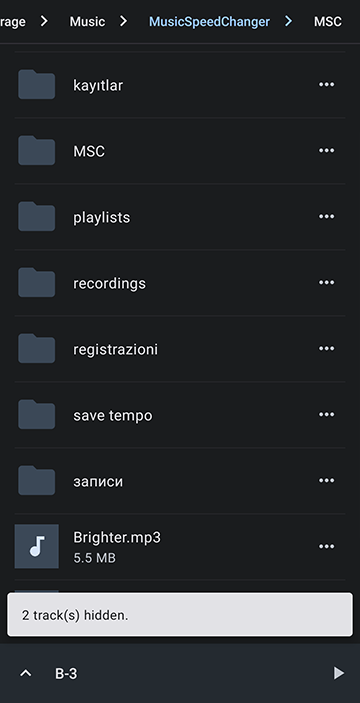
Unhiding Tracks
Go to Settings by opening the main menu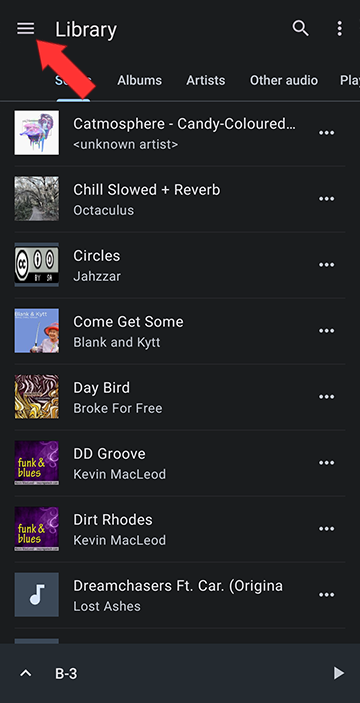
Select Settings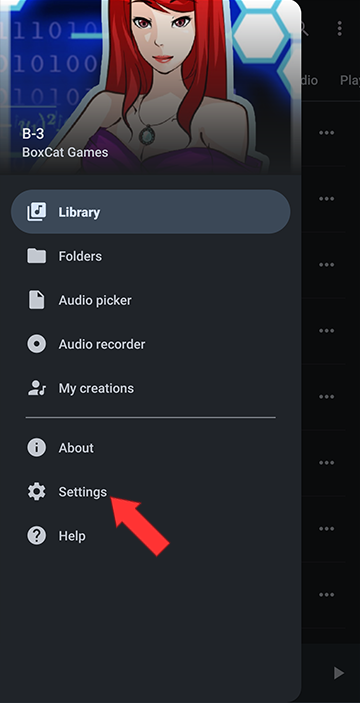
Scroll to the bottom and tap on Hidden tracks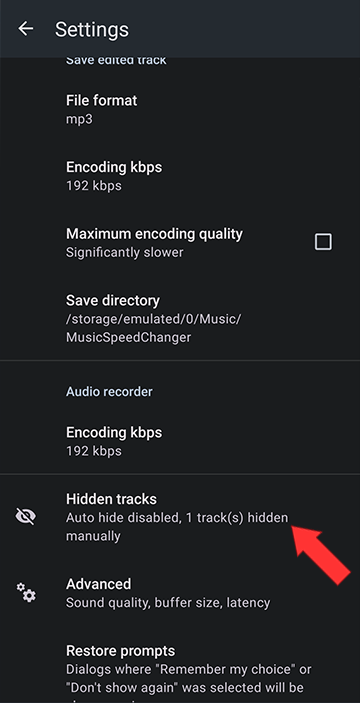
In Hidden tracks, you can unhide single files by tapping on the three dots and choosing Unhide or Unhide all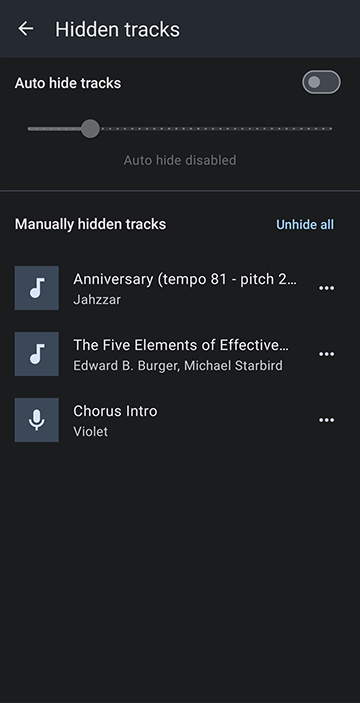
Unhide single track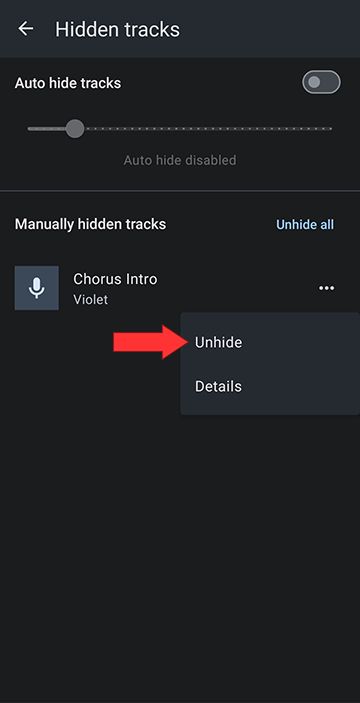
Auto-hiding Tracks
In Settings, Hidden tracks, tap the toggle switch to turn on Auto hide tracks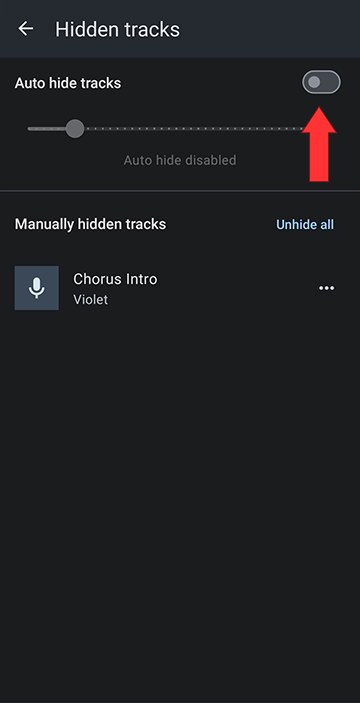
Using the slider you can select to auto hide tracks from under 1 second to 60 seconds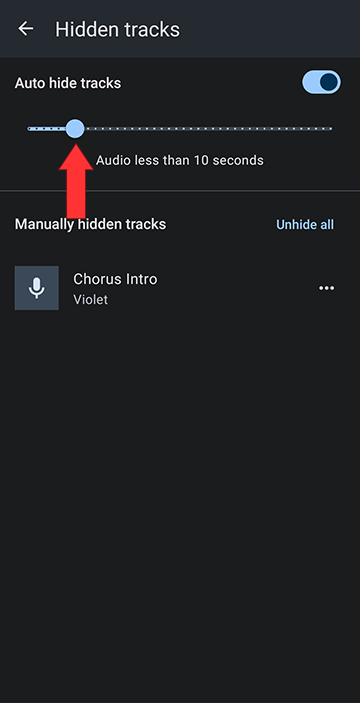
Howdy, Stranger!
It looks like you're new here. If you want to get involved, click one of these buttons!