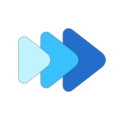Increase Time Stretch Audio Processing Quality
The app autodetects a device's capabilities. You can change app settings to increase time stretch audio processing quality.
First, make sure you are using the latest version of Music Speed Changer.
Open the App Main Menu
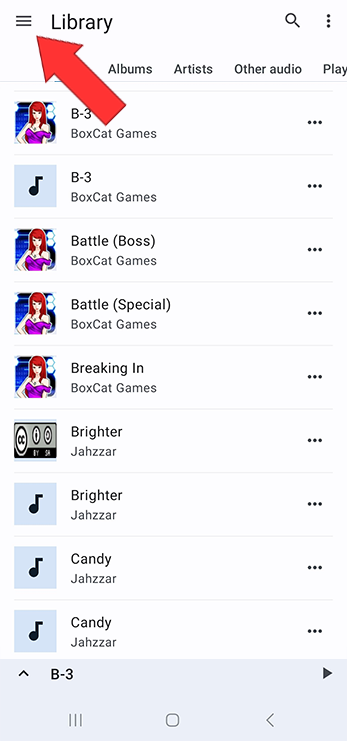
Select Settings
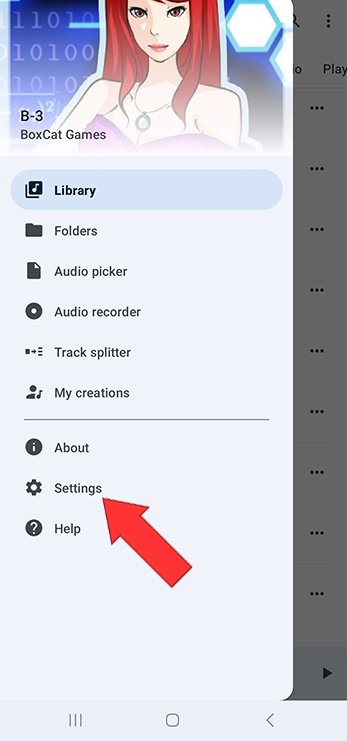
Scroll down and select Advanced
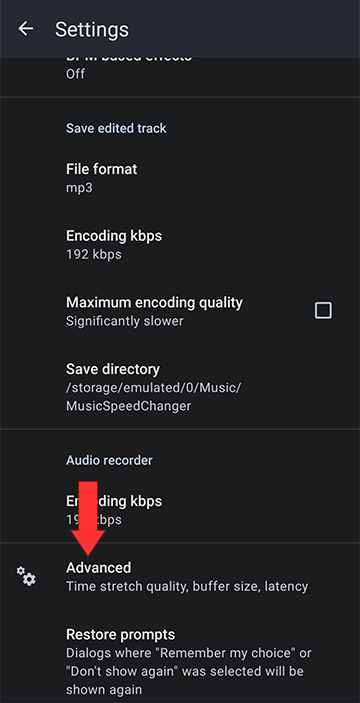
Set Time stretch audio quality to High or Medium
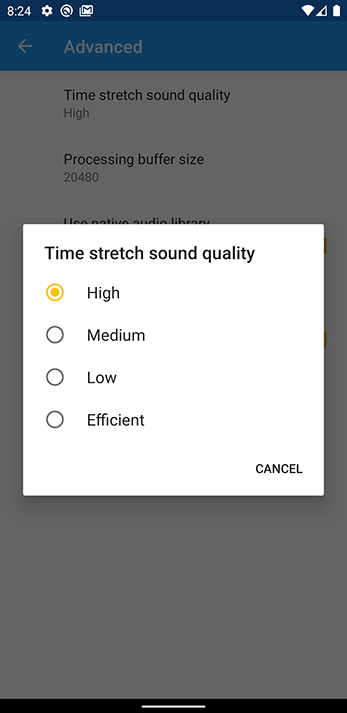
If there are problems with playback such as static or dropouts you may need to reduce audio quality.
First, make sure you are using the latest version of Music Speed Changer.
Open the App Main Menu
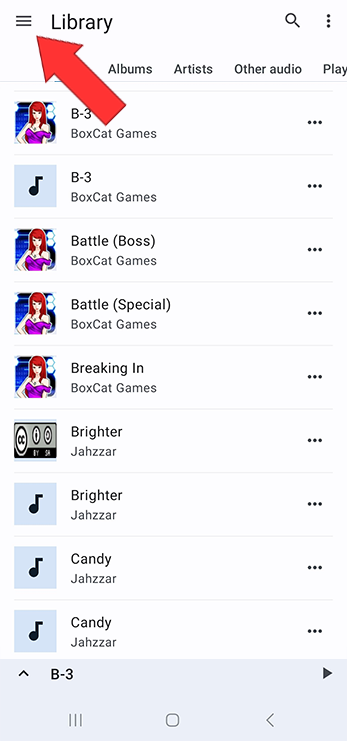
Select Settings
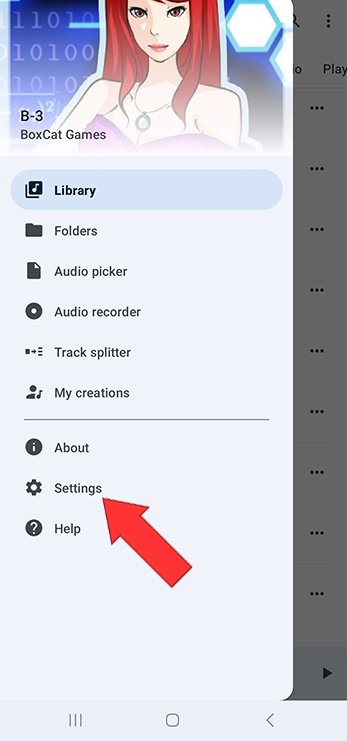
Scroll down and select Advanced
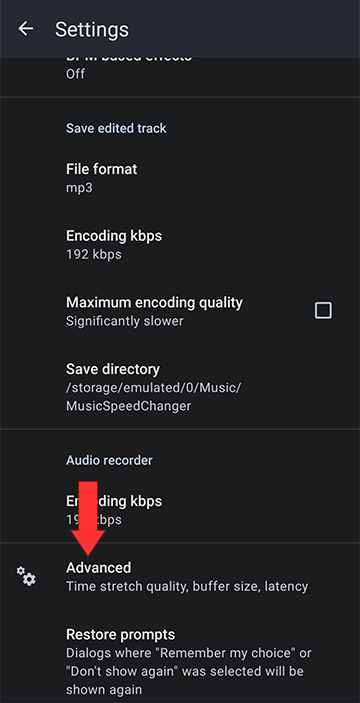
Set Time stretch audio quality to High or Medium
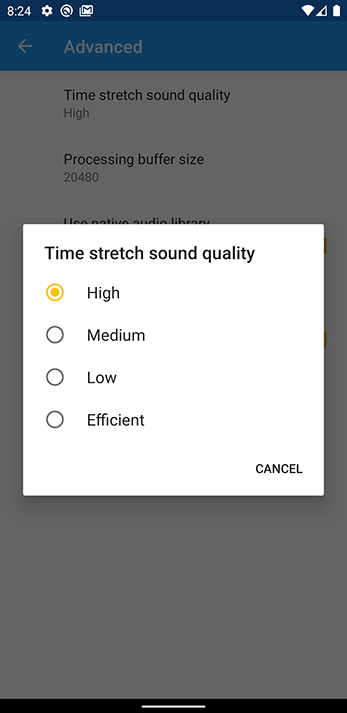
If there are problems with playback such as static or dropouts you may need to reduce audio quality.
Howdy, Stranger!
It looks like you're new here. If you want to get involved, click one of these buttons!