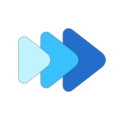Adjusting the pitch and tempo precisely / pitch & tempo settings
Music Speed Changer has several different ways and settings to help you control adjusting the pitch of your music.
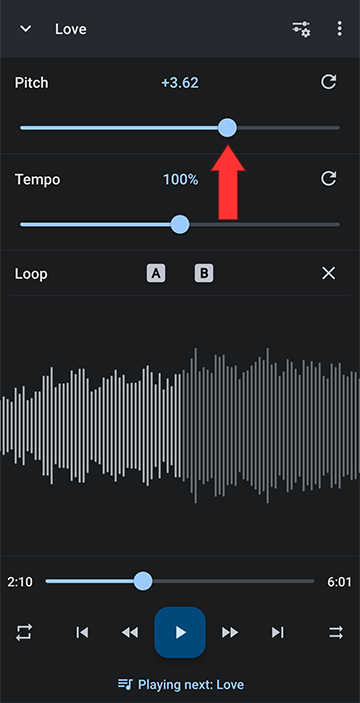
You can enter semitones directly using the keyboard. Click the number over the slider to edit it
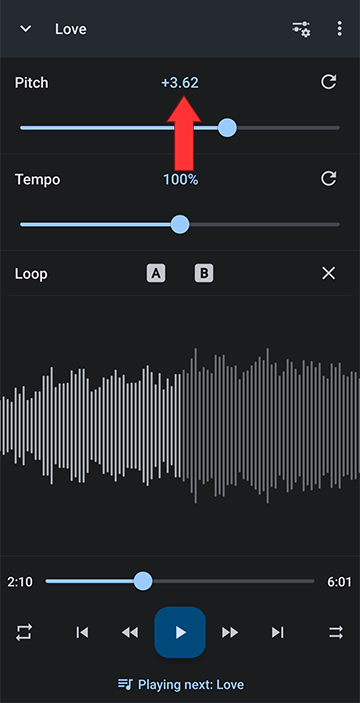
Enter desired semitones and click OK
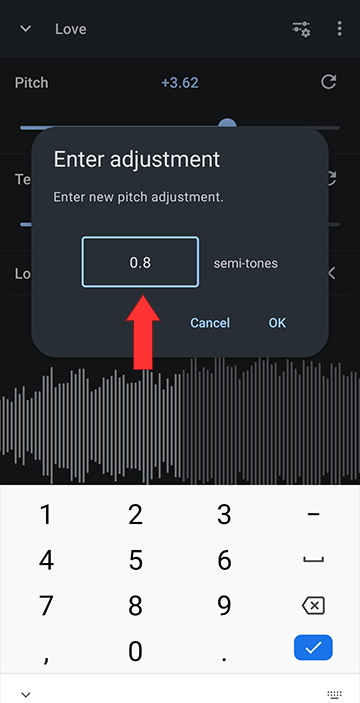
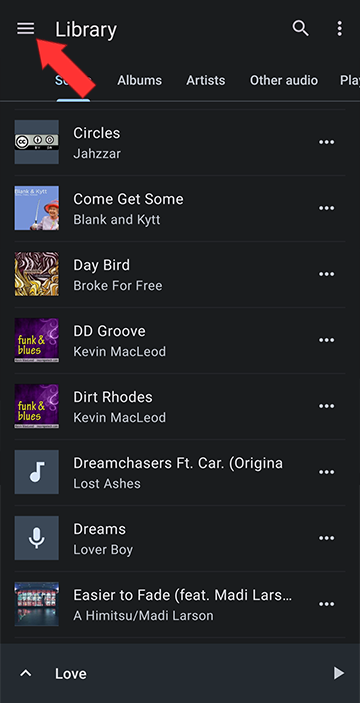
Select Settings
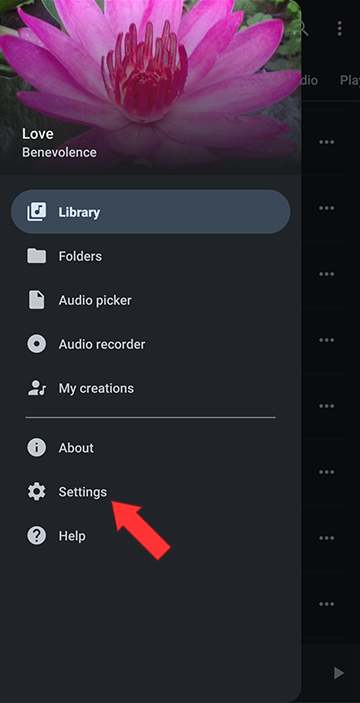
Check the box to turn on Plus / Minus buttons
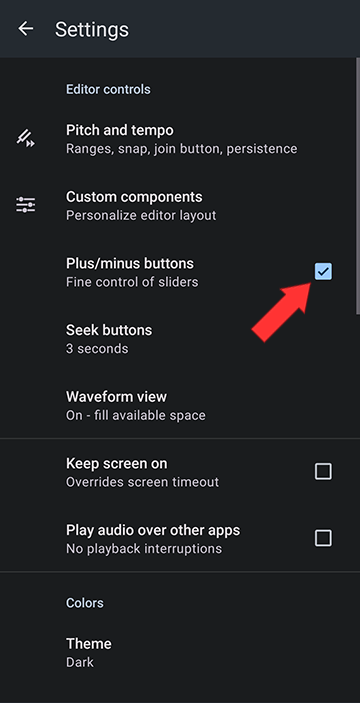
You can now use the plus and minus to increase or decrease the pitch
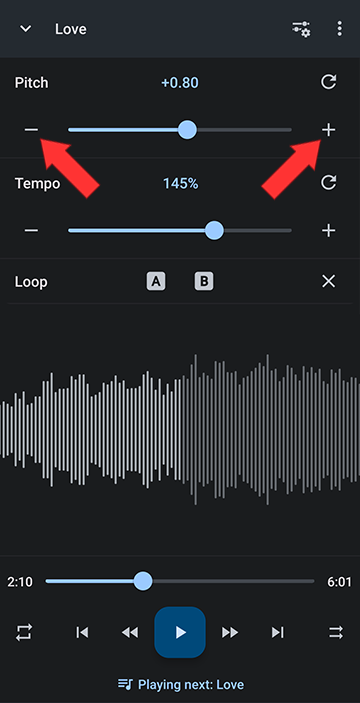
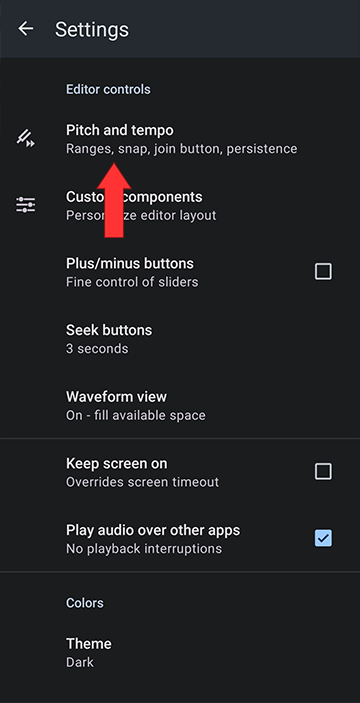
Check Snap pitch slider
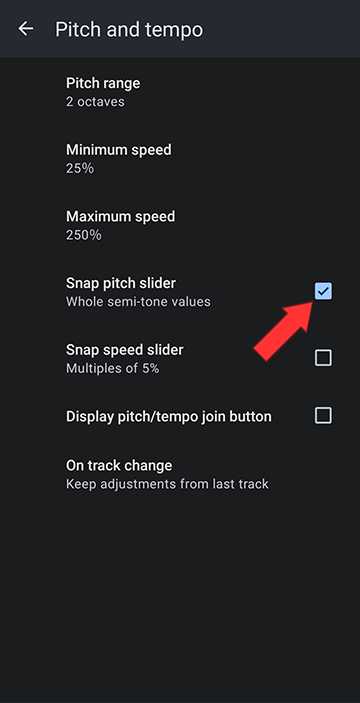
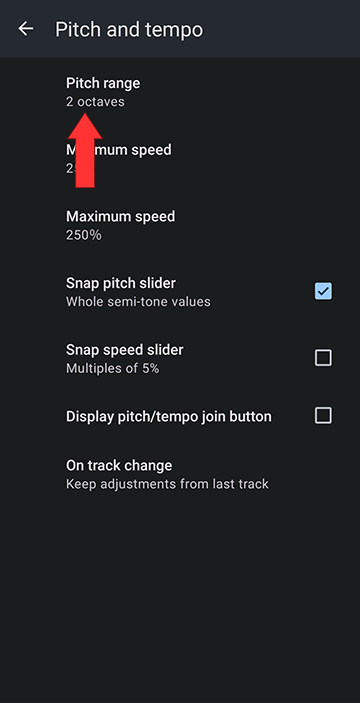
Select 1, 2 or 4 octaves
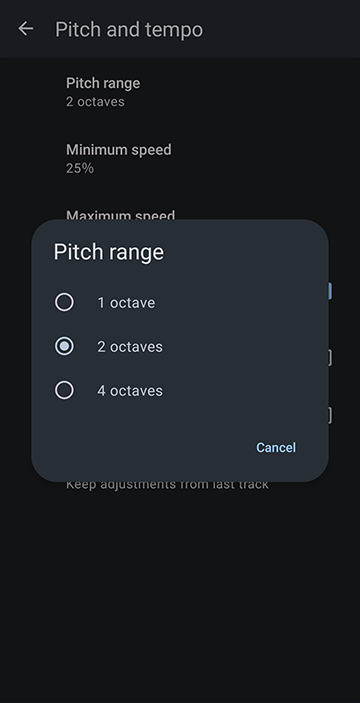
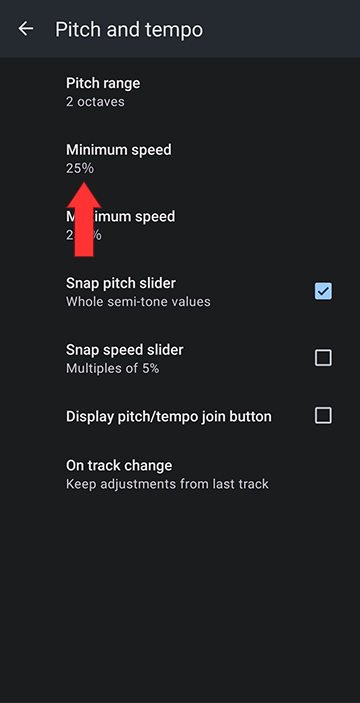
Select 15%, 20%, 25%, 30%, 40% or 50% speed
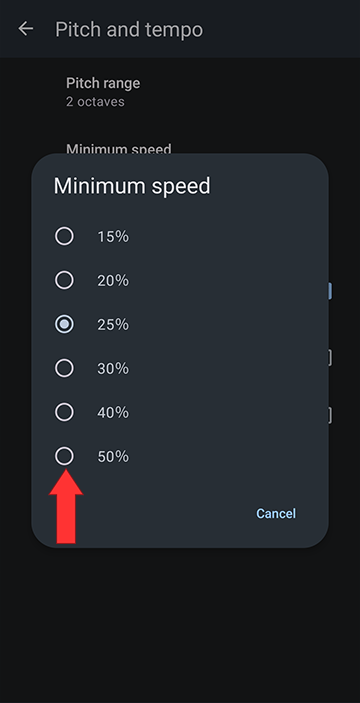
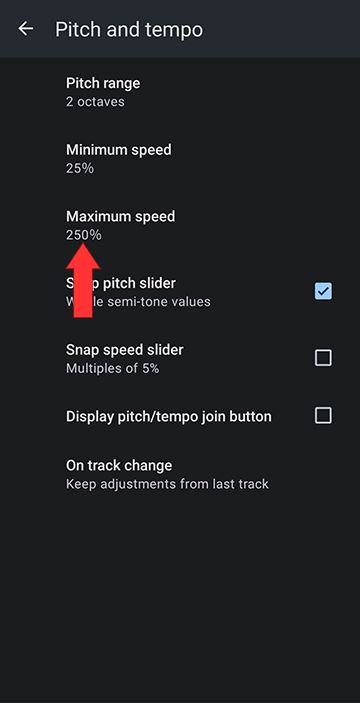
Select 200%, 250%, 300%, 400% or 500% speed
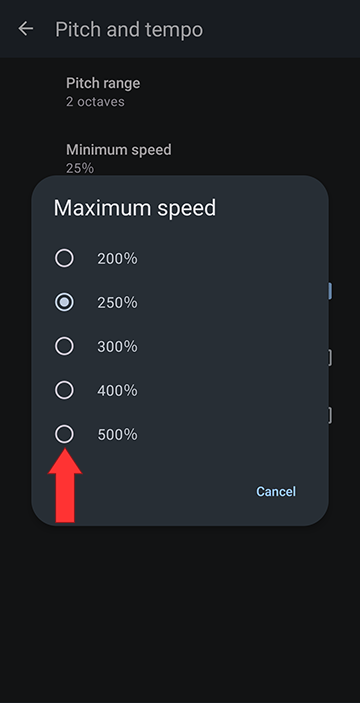
Default Pitch Control Settings
In the editor screen, drag the slider to the right to raise the pitch and drag to the left to lower the pitch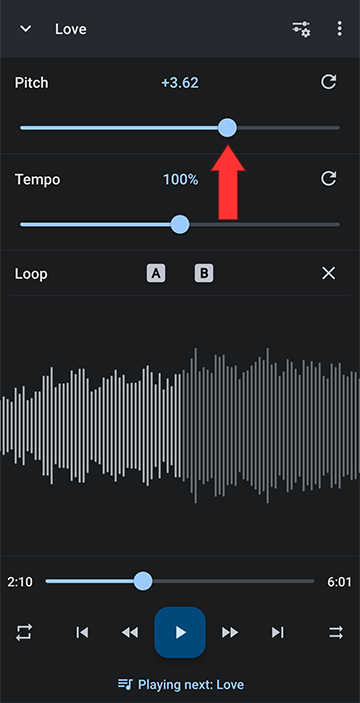
You can enter semitones directly using the keyboard. Click the number over the slider to edit it
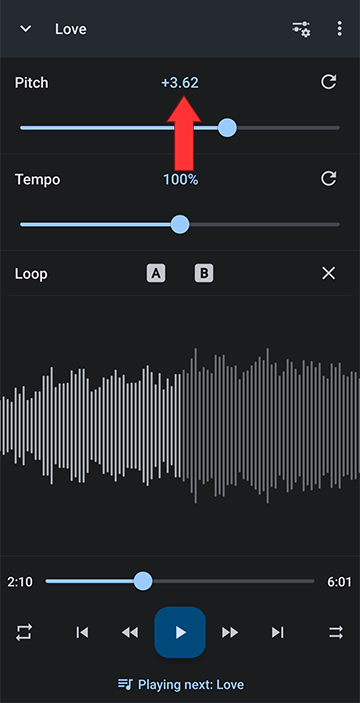
Enter desired semitones and click OK
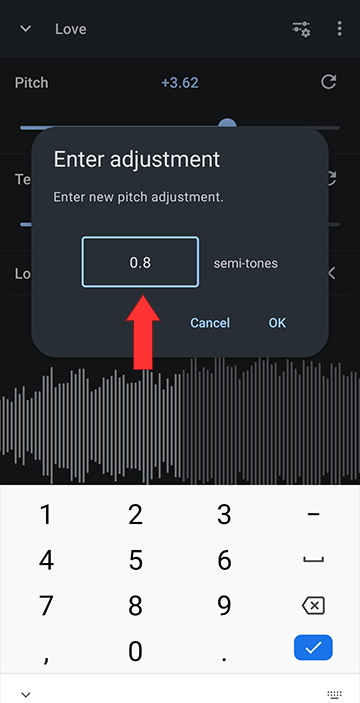
Enable Plus/Minus Pitch Control Buttons
Open the Player Main Menu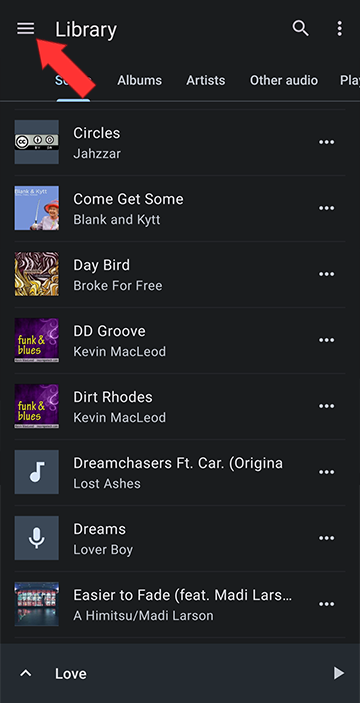
Select Settings
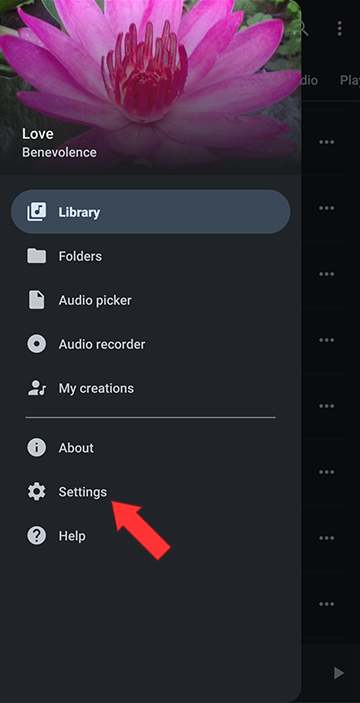
Check the box to turn on Plus / Minus buttons
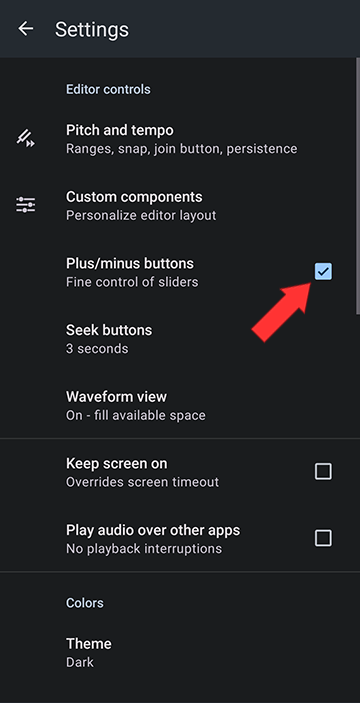
You can now use the plus and minus to increase or decrease the pitch
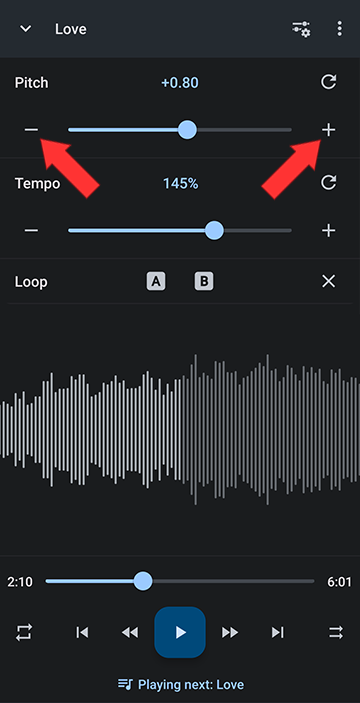
Snap Pitch to semitones
Snap pitch is an option that makes it easier to slide to whole semitones. In the player main menu settings (see above how to get to it), click on Pitch and tempo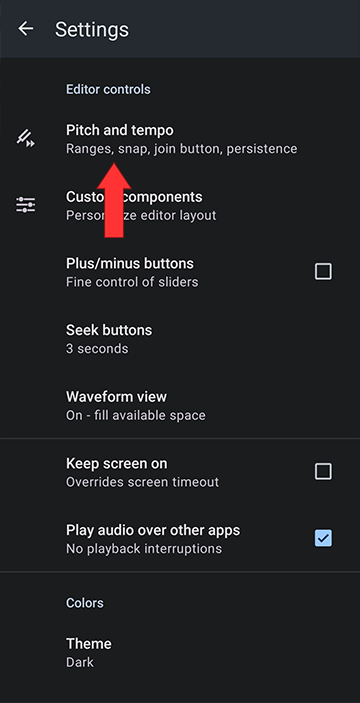
Check Snap pitch slider
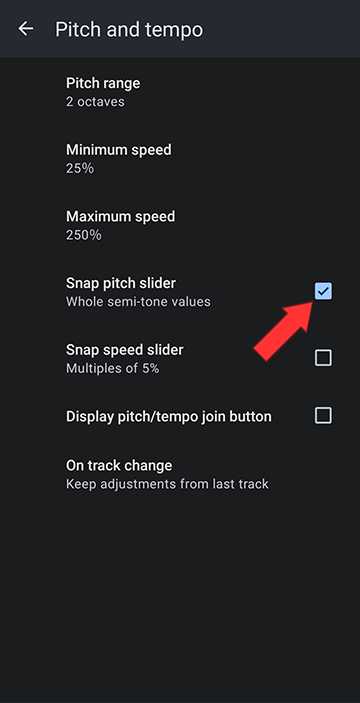
Change the Pitch Range
You can adjust the pitch range to be 1, 2 or 4 octaves. Click on the current value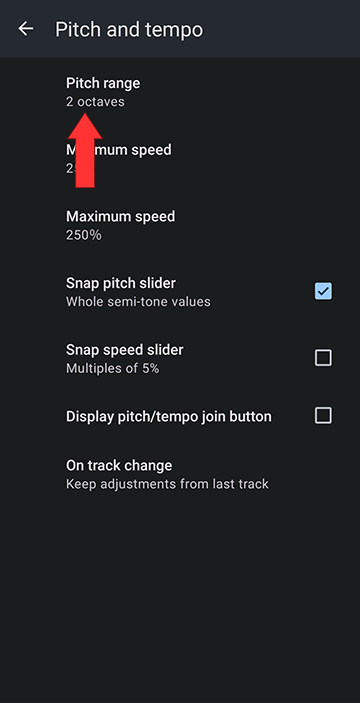
Select 1, 2 or 4 octaves
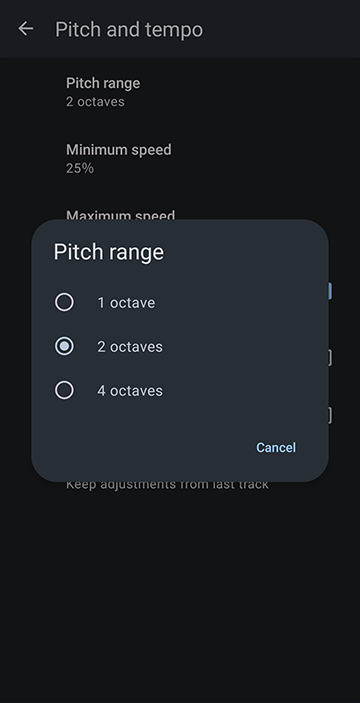
Change Minimum Speed
You can adjust the minimum speed to 10%, 20%, 25%, 30%, 40% or 50%. Click on the current value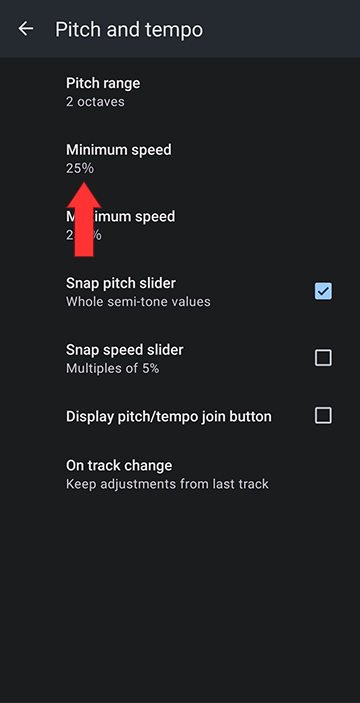
Select 15%, 20%, 25%, 30%, 40% or 50% speed
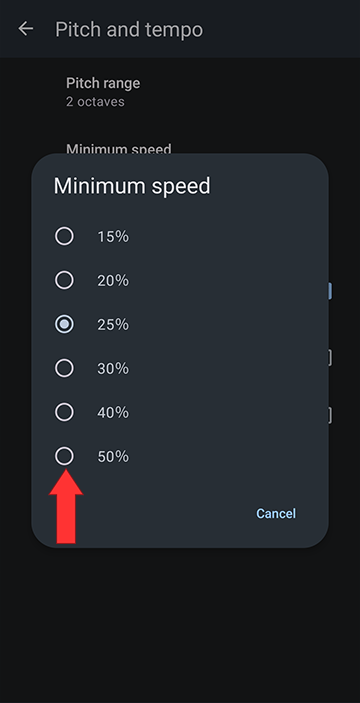
Change Maximum Speed
You can adjust the maximum speed to 200%, 250%, 300%, 400% or 500%. Click on the current value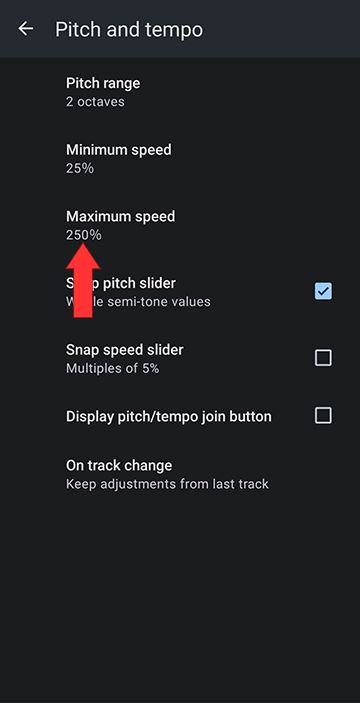
Select 200%, 250%, 300%, 400% or 500% speed
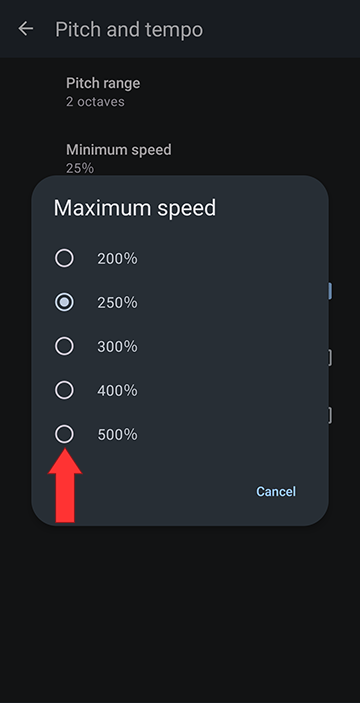
Howdy, Stranger!
It looks like you're new here. If you want to get involved, click one of these buttons!